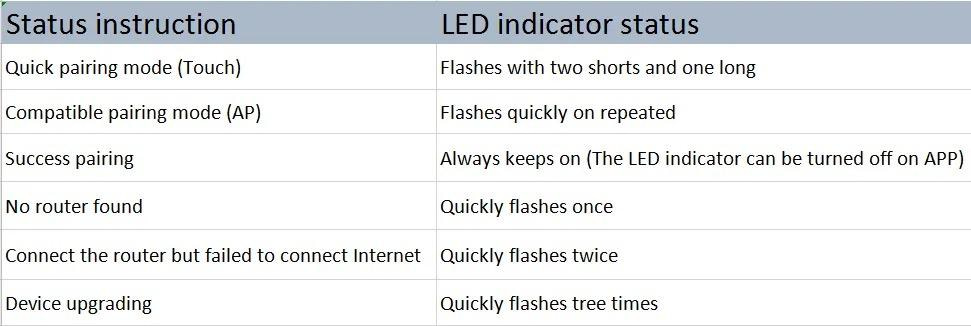https://sonoff.tech/product-review/tutorial/how-to-pair-sonoff-smart-devices-with-ewelink-app/
If you installed more than One SONOFF smart product in your home and will face how to pair every product with eWeLink APP, here’s what you look for.
As home automation dramatically pops up in these years, different communication protocols like Wi-Fi, ZigBee and Z-wave successively exert the crucial “communication” roles in smart home. Thereinto, Wi-Fi as the existing prevailing communication protocol dominates this field because ZigBee and Z-wave will be a trend in the future smart home market.
SONOFF smart gadget is a smart and simple helper to turn your home smarter and secure, like DUALR3 dual relay two-way smart switch, D1 smart dimmer switch, USB smart adaptor, L1 smart light strip and 4CHR3/4CHPROR3. For example, you want SONOFF L1 smart light strip to change color automatically according to the playing music at the Christmas party. Or you just hope to with the SONOFF D1 dimmer help you schedule the bedroom light to stop 30% brightness level when your baby is sleeping at night.
The exhaustive article guides you to easily get SONOFF smart products paired and up and how to check the device status by Wi-Fi LED indicator.
Note: The Wi-Fi LED indicator only flashes blue or green in quick (Touch) and compatible (AP) pairing mode, so both colors WON’T be specified in the following pairing instruction.
Complete and Intuitive Instruction for Pairing Methods:
Bluetooth pairing mode: After powering on, enter “Bluetooth pairing mode” during the first use: DUALR3
Quick pairing mode: Enter “Quick pairing mode” during the first use after powering on (The Wi-Fi LED flashes in a cycle of two short and one long); Exit the mode if not paired within 3mins. Long press the pairing button for 5s to enter again (The Wi-Fi LED flashes in a cycle of two short and one long). TH10/16, DUALR2, BASICR2, RFR2, PORW2, BASICR3/RFR3, MINIR2, 4CHR3/4CHPROR3, S31, S20, S26, TX series, T4EU1C, IW100/101, S55, SlampherR2, RF Bridge, ZBBridge
Enter “Quick pairing mode” during the first use after powering on (Makes two short beeps and one long beep); Exit the mode if not paired within 3mins. Long press the pairing button on RM433 or the device for 5s to enter again (Makes two short beeps and one long beep). iFan03
Enter pairing mode during the first use after powering on (the LED flashes quickly); Long press the manual switch for 5s to enter again (the signal LED flashes quickly). Micro, ZBMINI, BASICZBR3, S31 Lite zb
Enter pairing mode by long pressing “RST” button for 5s (LED indicator flashes 3 times) SNZB-01/02/03/04, DW2-Wi-Fi (LED indicator flashes quickly)
Enter pairing mode during the first use after powering on (the bulb changes from dim to bright repeatedly); Exit the mode if not paired within 3mins. Power off and then on to enter again (the bulb changes from dim to bright repeatedly). D1
Enter pairing mode during the first use after powering on (the bulb changes from dim to bright repeatedly); Exit the mode if not paired within 3mins. Press the manual switch 3 times repeatedly at an interval of every 1s (the bulb changes from dim to bright repeatedly). B02-F-A60, B02-F-ST64, B02-B-A60, B05-B-A60
Enter quick pairing mode by pressing and holding the “ON” button on the remote controller for 5s (light strip flashes). Exit the mode if not paired within 3mins. Press and hold it 5s again to enter (light strip flashes). L1, l1 Lite
Enter pairing mode during the first use after powering on (Indicated by a voice prompt); If exit the pairing mode, long press the “Reset” button for 3s to enter again (Indicated by a voice prompt with “reset success”). GK-200MP2-B
Enter pairing mode by separating the magnet for over 20 mm from the transmitter (LED indicator stays on 1-2s.) DW2-RF
Enter pairing button through short pressing the pairing button or making a movement is detected (The LED indicator flashes red and holds 1s.) PIR3-RF
Scan QR code pairing: Micro
Wi-Fi LED indicator status:
In conclusion, if you are struggling for pairing of SONOFF devices and not clear which pairing method is suitable for the SONOFF device you have, this article will provide an exhaustive reference to you for pairing and guide you to tell the current status of this device based on the Wi-Fi LED indicator status.