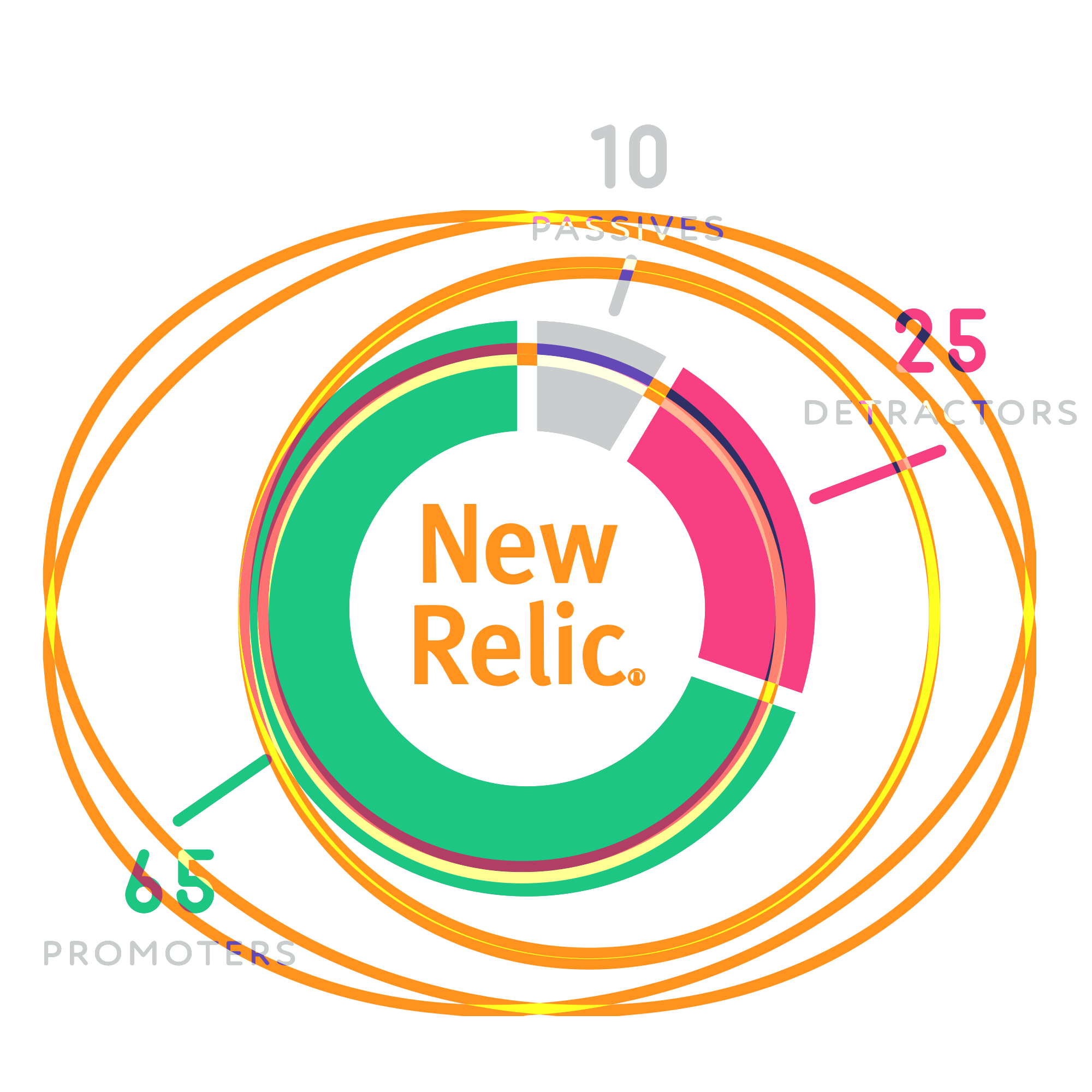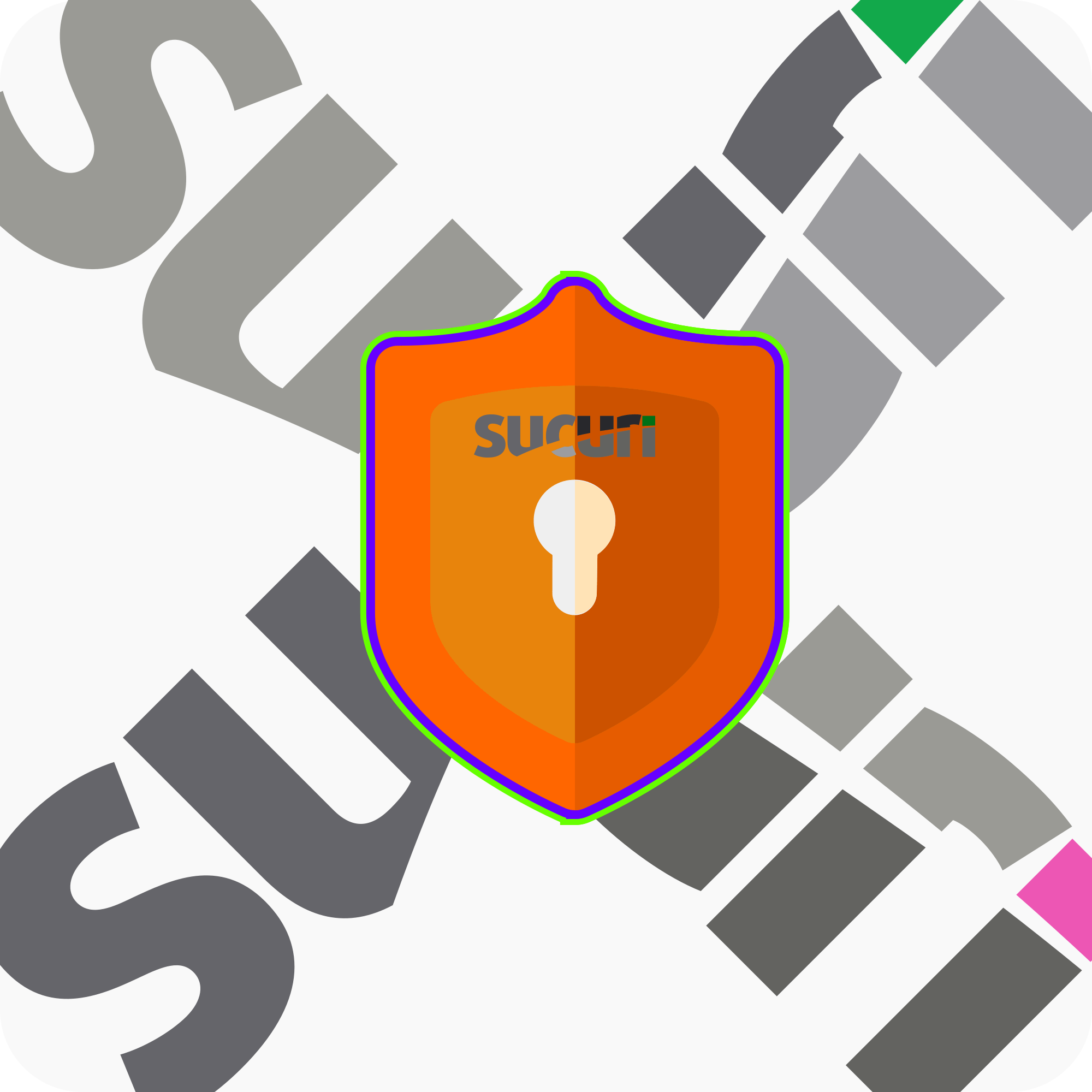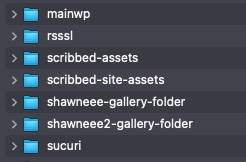I FORGOT – the gallery plugins CAN MAKE FOLDERS based off the att-category and tags.
Once you feel like you are done with those – we can try it (I have not done it before – but I feel confident it will work)
SIZING OF YOUR IMAGES: https://clickety-clack.click/wp-admin/options-media.php – is on this page – (keep height set at 9999 – that allows it to be variable)
changing the url of your images
right now all your images have this url:
https://mlxzzgdzt2jx.i.optimole.com/cb:yX5x.1db17/w:auto/h:auto/q:mauto/f:best/ig:avif/https://clickety-clack.click/wp-content/uploads/vintage-painted-obelisk-scaled.jpg
so - https://mlxzzgdzt2jx.i.optimole.com/cb:yX5x.1db17/w:auto/h:auto/q:mauto/f:best/ig:avif/https://clickety-clack.click/wp-content/uploads/NAMEOFIMAGE.jpg
/ for images in a gallery folder
https://mlxzzgdzt2jx.i.optimole.com/cb:yX5x.1db17/w:auto/h:auto/q:mauto/f:best/ig:avif/https://clickety-clack.click/wp-content/uploads/shawneee-gallery-folder/shawneee-froggie_icon-face-only.png
so - https://mlxzzgdzt2jx.i.optimole.com/cb:yX5x.1db17/w:auto/h:auto/q:mauto/f:best/ig:avif/https://clickety-clack.click/wp-content/uploads/nameoffolder/NAMEOFIMAGE.jpg
what I was saying we COULD do – only for the url on the front end will it change – your images will remain in the folders on the server
https://mlxzzgdzt2jx.i.optimole.com/cb:yX5x.1db17/w:auto/h:auto/q:mauto/f:best/ig:avif/https://clickety-clack.click/img/shawneee-froggie_icon-face-only.png
https://mlxzzgdzt2jx.i.optimole.com/cb:yX5x.1db17/w:auto/h:auto/q:mauto/f:best/ig:avif/https://clickety-clack.click/img/IMAGENAME.jpg
examples of what tagging vs and media library folders can do
there are 2 folders in the library.- shawneee-gallery-folder
- shawneee-gallery-folder2
Att-category and att-tag examples
This is the code that will create a gallery out of a attachementcategory tag / multiple attachment categories and/or attachemnt tagsthis one is just using the “shawneee-att-cat” – if you add this code below to any “post” on the site site – and change the attachment_category="shawnee-att-cat" to the name of yours – it will show those images.
[mla_gallery attachment_category=shawneee-att-cat posts_per_page=12]
[mla_gallery attachment_category=shawneee-att-cat posts_per_page=12 mla_output="paginate_links,prev_next"]
Gallery example with above code
Att Cat / Att Tag Cloud
part of the thing that plugin can do is automatically create a "cloud" based on the terms you add. Just click on any of them below and be sent to the TAGGED GALLERY you created.admin-emails analytics analytics-atc analytics-pdf-atc api-atc astute-atc astute-texture aws-pdf-atc brotherxr9550 cat-tag-feat-img-atc charts white future classes clickety-clack-site client-site-video creative-process-resources example-imgs feat-imgs flavio footer free-assets git-atc housepdf-attcat ico ico-png Icons icons-png-atc icons-svg-att ImgSearch-AttCat life luxury notes paid-for PDFs quick-notes router-attcat software-specific-atc spiffberryPi spiffy-animation sprung tools video video-property-atc Click a term to display the gallery.
Using gallery folders
this might sound a bit confusing - but the MLA (media library assistant) plugin that you are using for tagging - actually works with "real media library" plugin that you are using for the images. You can just use the fodler names from the gallery with a little bit of code from MLA - and blammo gallery.Support for the “Real Media Library” Plugin
The WordPress Real Media Library: Media Library Folder & File Manager plugin helps you with media management. Organize thousands of uploaded files into folders, collections and galleries. You can add parameters to the [mla_gallery] shortcode to filter the gallery display by a specific RML folder, collection or gallery ID.
There are three [mla_gallery] shortcode parameters for this purpose:
- mla_rml_folder
this is the one you will probably use with real media plugin the ID of the RML folder, collection or gallery from which to source items for the gallery display. You can find the ID of a folder easily in your media library. Simply select a folder, afterwards click the three-dots icon in the folder toolbar. A dialog opens and in the bottom right corner you can find a number which represents the folder ID.
[mla_gallery mla_rml_folder=103 posts_per_page=6] [mla_gallery mla_rml_folder=103 posts_per_page=6 mla_output="paginate_links,prev_next"]
example gallery with above code
1 2 3 … 49 Next »
so this way - you can make a gallery for each folder - AND all the images are moved into folder on the server that you can download with these actual images in them

- mla_rml_include_children
"false" (the default) to restrict the potential items to the specific folder or gallery named in the mla_rml_folder parameter. Set it to "true" to include items in folders contained in the specific folder or collection named in the shortcode.
- mla_allow_rml
(optional) "false" (the default) to remove the RML parameters from [mla_gallery] database queries. "true" to preserve the parameters. This parameter is only useful for performance testing purposes. It is automatically set to "true" if the mla_rml_folder parameter is present. You can safely ignore it.
You can use the other [mla_gallery] data selection parameters to further refine your query. For example, you can use post_mime_type=application/pdf to display only the PDF documents in a folder, or use application_category=abc to display only the images assigned to Att. Category "abc" in an RML gallery.