How to Uninstall VirtualBox on Mac
Jan 25, 2019
If you have previously installed VirtualBox on the Mac but no longer need the application, you may be interested in uninstalling VirtualBox completely. Because VirtualBox places application components and dependencies throughout the MacOS file system, uninstalling VirtualBox thoroughly is not just a simple matter of dragging and dropping the application into the Trash, like how you can uninstall most other Mac apps.
Fortunately uninstalling VirtualBox is really quite easy, and the whole uninstall process can be automated and complete in short order on a Mac. We’ll also show you how to manually uninstall VirtualBox, which is quite a bit more involved, if you’re interested in that approach.
For some quick background for the unfamiliar, VirtualBox is an excellent free virtualization application available from Oracle, used by many advanced users for virtualizing other operating systems atop MacOS, like Windows 10 or Ubuntu Linux. It’s also cross-platform compatible, so you can likewise run MacOS, Windows, or Linux, on top of another Windows, Linux, or Mac. You can read tips about VirtualBox here, or browse our archives on virtual machines if interested. Anyway, this article is about completely uninstalling the VirtualBox app.
Most Linux users can uninstall VirtualBox easily with a simple command line string like so:
sudo apt-get purge virtualbox*
But on the Mac, VirtualBox is usually installed through a package installer. Fortunately Oracle provides an uninstall script on the install dmg, though most users overlook this.
How to Uninstall VirtualBox Completely from Mac the Easy Way
- Download the latest VirtualBox installer file from Oracle if you don’t have it already on your Mac
- Mount the VirtualBox disk image file and open that mounted dmg in the Finder
- Double-click on the text file named “VirtualBox_Uninstall.tool” to launch into a new Terminal window
- Confirm that you wish to completely uninstall VirtualBox by typing ‘yes’ when requested (you can cancel by typing ‘no’ or closing the Terminal window)
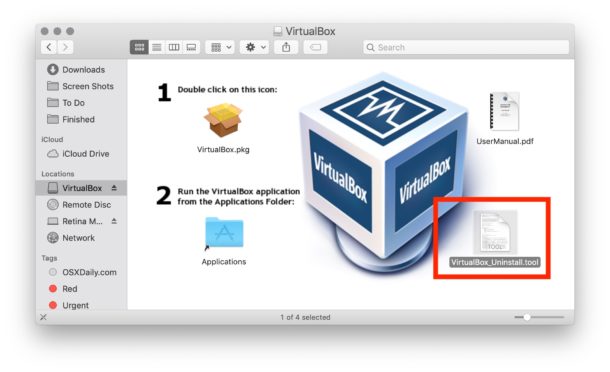
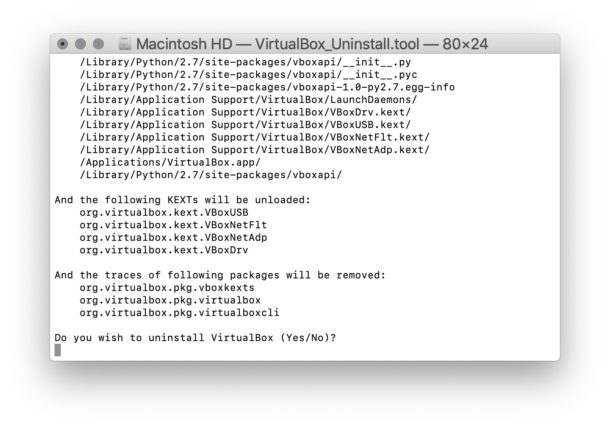
When VirtualBox and all related components and kernel extensions has been removed successfully, you can close the Terminal window or quit out of Terminal app as needed.
Manually Uninstalling VirtualBox from a Mac: Locations of All Related Files, Directories, etc
If you prefer to be hands-on, you can also manually uninstall VirtualBox by parsing through “VirtualBox_Uninstall.tool ” to find the exact file paths or all VirtualBox directories, components, the application, bins, launch daemons, kernel extensions, and more. You will want to do this manually using the version of the installer that you installed VirtualBox with so that you don’t miss anything.
As of the time of this writing, the current VirtualBox app and associated file path list is as follows:
~/Library/LaunchAgents/org.virtualbox.vboxwebsrv.plist
/usr/local/bin/VirtualBox
/usr/local/bin/VBoxManage
/usr/local/bin/VBoxVRDP
/usr/local/bin/VBoxHeadless
/usr/local/bin/vboxwebsrv
/usr/local/bin/VBoxBugReport
/usr/local/bin/VBoxBalloonCtrl
/usr/local/bin/VBoxAutostart
/usr/local/bin/VBoxDTrace
/usr/local/bin/vbox-img
/Library/LaunchDaemons/org.virtualbox.startup.plist
/Library/Python/2.7/site-packages/vboxapi/VirtualBox_constants.py
/Library/Python/2.7/site-packages/vboxapi/VirtualBox_constants.pyc
/Library/Python/2.7/site-packages/vboxapi/__init__.py
/Library/Python/2.7/site-packages/vboxapi/__init__.pyc
/Library/Python/2.7/site-packages/vboxapi-1.0-py2.7.egg-info
/Library/Application Support/VirtualBox/LaunchDaemons/
/Library/Application Support/VirtualBox/VBoxDrv.kext/
/Library/Application Support/VirtualBox/VBoxUSB.kext/
/Library/Application Support/VirtualBox/VBoxNetFlt.kext/
/Library/Application Support/VirtualBox/VBoxNetAdp.kext/
/Applications/VirtualBox.app/
/Library/Python/2.7/site-packages/vboxapi/
org.virtualbox.kext.VBoxUSB
org.virtualbox.kext.VBoxNetFlt
org.virtualbox.kext.VBoxNetAdp
org.virtualbox.kext.VBoxDrv
org.virtualbox.pkg.vboxkexts
org.virtualbox.pkg.virtualbox
org.virtualbox.pkg.virtualboxcli
Targeting those files and directories one by one for removal is probably easiest through the Terminal, but you could certainly do through the Finder if desired.
Obviously if you uninstall and remove VirtualBox, it won’t be on the Mac anymore, but you can reinstall it again at any point in the future if needed.
