If you have ever opened up a document and gotten a screen full of warnings about missing linked assets – then you know why I would want to disable Adobe’s automatic linking to Adobe cloud functionality. I keep my files very organized – but once you add a smart object to photoshop once – and don’t notice – then something happens- and you can see the asset in the cloud library – but Adobe thinks it is a different asset – you are stuck – you have to rework all the projects that are linked to that asset.
I had to hop on chat w/ Adobe to find this out – it is not intuitive.
you can’t turn it off – but you can “pause” it
- Click on creative cloud icon on your machine (I’m on a mac) – top bar –
- Once it opens – in the top left corner near your account icon – you see a little evil cloud
- Click the cloud
- Click the gear icon in the popup that comes up
- Go to “Syncing”
- Pause Syncing
- That should do it
- ASIDE: Under “Services” is where you can start / see your BeHANCE account
This is what you want to see on the top bar

Bonus – check these features

Nuclear option?