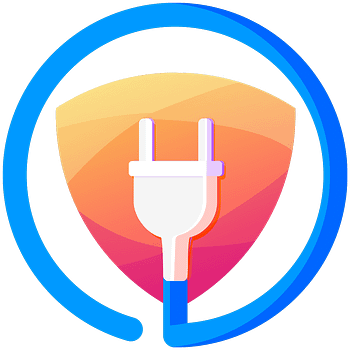USEFUL LINKS – COMMANDS
REBOOT
sudo reboot
CHANGE PASSWORD
$ passwd
SSH
ssh pi@ – ipaddress – find it with ifconfig
UPDATING SOFTWARE
First, update your system’s package list by entering the following command:
$ sudo apt update
Next, upgrade all your installed packages to their latest versions with the following command:
$ sudo apt full-upgrade
ENABLING VNC SERVER AT THE COMMAND LINE
You can enable VNC Server at the command line using [raspi-config](https://www.raspberrypi.org/documentation/configuration/raspi-config.md):
$ sudo raspi-config
Now, enable VNC Server by doing the following:
- Navigate to Interfacing Options.
- Scroll down and select VNC > Yes.
HOW MUCH SPACE IS AVAILABLE
$ df -h
CPU MEMORY INFO
$ cat /proc/cpuinfo
$cat /proc/meminfo
$cat /proc/partitions
$cat /proc/version

VCGENCMD
vcgencmd tool can access a lot of Raspberry Pi specific information including clock frequencies, various voltages, the CPU temperature, and which hardware codecs are enabled.
CPU core temperature
$ vcgencmd measure_temp
The output is a single line reporting the temperature:
temp=50.8’C
TO CREATE AND CONNECT TO A VIRTUAL DESKTOP:
On your Raspberry Pi (using Terminal or via SSH), run `vncserver`. Make note of the IP address/display number that VNC Server will print to your Terminal (e.g. `192.167.5.149:1`).
On the device you’ll use to take control, enter this information into VNC Viewer
To destroy a virtual desktop, run the following command:
$ vncserver -kill :
This will also stop any existing connections to this virtual desktop.