Current DNS
– all devices point to router IP:router DNS (comcast)
75.75.75.75
75.75.76.76
imac
192.168.1.1
OPEN DNS
Netgear RouterType the router’s setup URL (http://www.routerlogin.net, http://192.168.0.1 or http://192.168.1.1) into a web browser address bar. http://192.168.1.1 is the default Netgear router IP address.
Enter the password.
Type in OpenDNS addresses, 208.67.222.222 and 208.67.220.220, in Primary DNS and Secondary DNS fields.
Click Apply button.
Wait for the settings to be updated.
Open the preferences for your router.
Often, the preferences are set in your web browser, via a URL with numbers (example: http://192.168.0.1). You may need a password.
If you’re like us, and you set the router password long ago and cannot remember it now, you can often reset the password to the manufacturer default by pressing a button on the router itself.
Or preferences may be set via specific application for your router, which you installed on your computer when you added the router.
Find the DNS server settings.
Scan for the letters DNS next to a field which allows two or three sets of numbers, each broken into four groups of one to three numbers.
Put in the OpenDNS server addresses, 208.67.222.222 and 208.67.220.220, as your DNS server settings and save/apply.
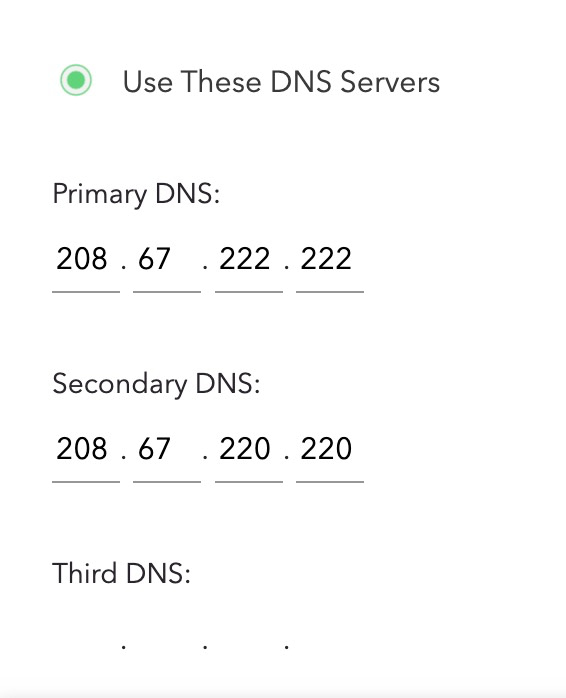
Mac OS X
Go to System Preferences.
Click on Network.
Select the first connection in your list and click Advanced.
Select the DNS tab and add 208.67.222.222 and 208.67.220.220 to the list of DNS servers.
Click OK
