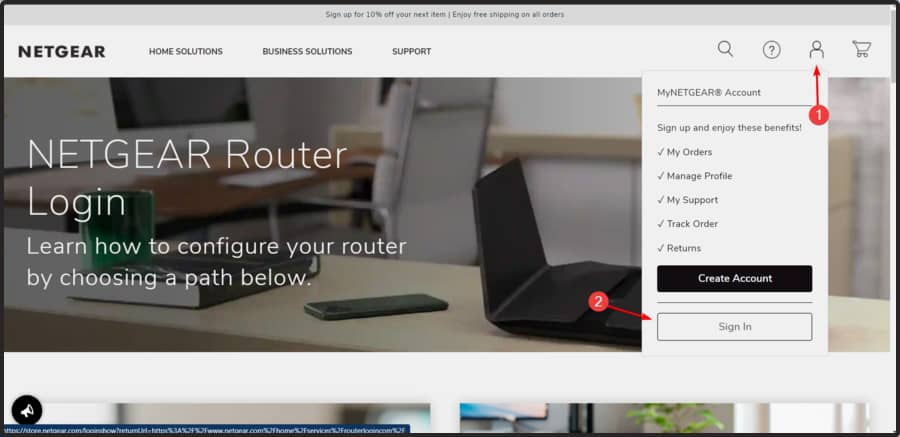Why you should
https://www.utunnel.io/blog/product/why-do-you-need-a-dedicated-or-static-ip-address-for-vpn#:~:text=A%20dedicated%20VPN%20IP%20address%20will%20secure%20your%20online%20banking,highest%20level%20of%20personal%20security.
ADDING FIRMWARE TO NIGHTHAWK ROUTER TO ENABLE
What VPN Works With Netgear Routers?
Unfortunately, despite being such a popular brand of router, Netgear routers do not support most VPN protocols out of
the box. For this reason, most VPN providers urge Netgear users to upgrade their firmware to DD-WRT, which works with a
very wide variety of VPN providers.
https://www.vpntracker.com/us/vpndevice/243/Nighthawk-AC1900-R7000.html
https://kb.netgear.com/29826/How-do-I-use-VPN-on-my-NETGEAR-router-with-my-iOS-device
https://kb.netgear.com/25389/Enabling-VPN-service-on-a-NETGEAR-router-using-a-MAC-OS-computer
https://masonsklut.com/setting-up-openvpn-on-netgear-nighthawk-router-on-macos/
https://www.vpnranks.com/blog/using-vpn-on-netgeat-nighthawk-router/
SETUP SURF SHARK ON A ROUTER
https://support.surfshark.com/hc/en-us/articles/360003103833-How-to-set-up-a-router-with-Surfshark-
 Image from
Netgear.com
Not every Netgear router comes equipped with this feature, but many do, including all ProSafe and Nighthawk models.
Because you’re setting up both a client and server, you’ll need to set up the VPN both on the router and on the
device with which you want to connect.
Here’s how to set up a VPN on a Netgear router:
Image from
Netgear.com
Not every Netgear router comes equipped with this feature, but many do, including all ProSafe and Nighthawk models.
Because you’re setting up both a client and server, you’ll need to set up the VPN both on the router and on the
device with which you want to connect.
Here’s how to set up a VPN on a Netgear router:
https://vpncentral.com/vpn-netgear-router/ Made by Kape Technologies, Private
Internet Access is a top VPN for Netgear routers that is definitely worth being set up, thanks to its
superior security features and excellent speed.
You can connect to more than 3,300 VPN servers in 48 countries, watch Netflix US from anywhere, as well as to access
Hulu and other streaming services.
PIA supports OpenVPN with up to 256-bit military-grade encryption, ensuring that no one can decipher your data over
the web.
It also uses the WireGuard protocol, Shadowsocks, and SOCKS5 proxy servers, split tunneling, native port forwarding,
and an emergency kill switch.
You can easily set up PIA on routers with custom firmware using OpenVPN manual configuration mode.
Meanwhile, its native app can be installed on Windows, Mac, Linux, Android, and iOS. It allows up to 10 simultaneous
device connections through the same account.
More about PIA:
Made by Kape Technologies, Private
Internet Access is a top VPN for Netgear routers that is definitely worth being set up, thanks to its
superior security features and excellent speed.
You can connect to more than 3,300 VPN servers in 48 countries, watch Netflix US from anywhere, as well as to access
Hulu and other streaming services.
PIA supports OpenVPN with up to 256-bit military-grade encryption, ensuring that no one can decipher your data over
the web.
It also uses the WireGuard protocol, Shadowsocks, and SOCKS5 proxy servers, split tunneling, native port forwarding,
and an emergency kill switch.
You can easily set up PIA on routers with custom firmware using OpenVPN manual configuration mode.
Meanwhile, its native app can be installed on Windows, Mac, Linux, Android, and iOS. It allows up to 10 simultaneous
device connections through the same account.
More about PIA:

 NordVPN
works with a strict no-logs policy, offering thousands of servers in over 50 countries around the world and you can
easily set up this VPN for your Netgear router.
Keep in mind that most routers can be manually set up with NordVPN, but you can also buy routers with preinstalled
VPN software.
You can also install NordVPN on various devices like Amazon Fire Stick or Android TVs. The VPN works
with Kodi and Roku too if you install NordVPN on your router.
NordVPN is able to unblock some of the most popular worldwide streaming platforms like Netflix, Hulu, HBO Max, or BBC
iPlayer.
Check out more about NordVPN:
NordVPN
works with a strict no-logs policy, offering thousands of servers in over 50 countries around the world and you can
easily set up this VPN for your Netgear router.
Keep in mind that most routers can be manually set up with NordVPN, but you can also buy routers with preinstalled
VPN software.
You can also install NordVPN on various devices like Amazon Fire Stick or Android TVs. The VPN works
with Kodi and Roku too if you install NordVPN on your router.
NordVPN is able to unblock some of the most popular worldwide streaming platforms like Netflix, Hulu, HBO Max, or BBC
iPlayer.
Check out more about NordVPN:

 With its latest upgrade, SurfShark
is offering now the opportunity to choose from over 3,000 servers located in more than 60 countries.
This VPN is extremely versatile, being compatible with Windows, Mac, iOS, Android, Linux, Fire TV, Apple TV, other
TVs, PlayStation, Xbox, Chrome & Firefox, and routers.
When it comes to privacy protection, SurfShark does a great job with its AES-256 encryption, plus the secure
protocols OpenVPN UDP and TCP, IKEv2, and WireGuard.
Like any other premium secure software, this one doesn’t collect IP addresses, Internet activity history, VPN server
location history, bandwidth usage, etc.
In addition, our experiments indicated that SurfShark is extremely fast, providing impressive speeds while navigating
through the Internet.
Take a look at more SurfShark Features:
With its latest upgrade, SurfShark
is offering now the opportunity to choose from over 3,000 servers located in more than 60 countries.
This VPN is extremely versatile, being compatible with Windows, Mac, iOS, Android, Linux, Fire TV, Apple TV, other
TVs, PlayStation, Xbox, Chrome & Firefox, and routers.
When it comes to privacy protection, SurfShark does a great job with its AES-256 encryption, plus the secure
protocols OpenVPN UDP and TCP, IKEv2, and WireGuard.
Like any other premium secure software, this one doesn’t collect IP addresses, Internet activity history, VPN server
location history, bandwidth usage, etc.
In addition, our experiments indicated that SurfShark is extremely fast, providing impressive speeds while navigating
through the Internet.
Take a look at more SurfShark Features:

https://surfshark.com/blog/setup-vpn-router Setting up a VPN (Virtual Private Network) on your router is a great way to improve your digital security. You can
protect an entire network by connecting all your devices to a VPN router: PCs, laptops, smartphones, smart TVs, and
even consoles. And don’t worry about the installation process — it’s easier than it sounds.
Setting up a VPN (Virtual Private Network) on your router is a great way to improve your digital security. You can
protect an entire network by connecting all your devices to a VPN router: PCs, laptops, smartphones, smart TVs, and
even consoles. And don’t worry about the installation process — it’s easier than it sounds.
 This means you don’t have to install VPN clients on every device you own, and the VPN protection is extended even to
items that don’t natively support VPN apps. So if you have a VPN on a router, it will protect all the devices
connected to the same Wi-Fi network – smartphones, laptops, TVs, smart fridges, you name it.
This means you don’t have to install VPN clients on every device you own, and the VPN protection is extended even to
items that don’t natively support VPN apps. So if you have a VPN on a router, it will protect all the devices
connected to the same Wi-Fi network – smartphones, laptops, TVs, smart fridges, you name it.
 If you didn’t find it, your router is not VPN-compatible. But don’t worry – most routers can be made
VPN-compatible with certain firmware (we discuss how to make your router VPN client-compatible below).
If you didn’t find it, your router is not VPN-compatible. But don’t worry – most routers can be made
VPN-compatible with certain firmware (we discuss how to make your router VPN client-compatible below).


 You might be thinking, ‘’Why the hell do I need to install a VPN on my router,’’ and you’re within your right to do
so. However, it all boils down to personal preference. Convenience might be the answer to most, but we’ve got to
look at the pros and cons to form an opinion.
You might be thinking, ‘’Why the hell do I need to install a VPN on my router,’’ and you’re within your right to do
so. However, it all boils down to personal preference. Convenience might be the answer to most, but we’ve got to
look at the pros and cons to form an opinion.
 Written by
Antanas Rimeikis
Just a guy bent on sharing his fascination with the cyberworld
Rate and share this article
3.8/5
Written by
Antanas Rimeikis
Just a guy bent on sharing his fascination with the cyberworld
Rate and share this article
3.8/5
 What is a VPN passthrough?
Rokas Aniulis in All things VPN, Technology
2023, March 22 · 11 min read
What is a VPN passthrough?
Rokas Aniulis in All things VPN, Technology
2023, March 22 · 11 min read
 What is port forwarding and does it work with a VPN
Martynas Klimas in Technology, All things VPN
2022, September 1 · 20 min read
What is port forwarding and does it work with a VPN
Martynas Klimas in Technology, All things VPN
2022, September 1 · 20 min read
How to set up your VPN router?
The short side of it — follow these steps to set up a VPN on your router:- Type in your IP address into your web browser’s address bar;
- Configure your OpenVPN client. This step might differ depending on what router you’re rocking;
- Go to advanced settings and locate the VPN tab;
- Enable the OpenVPN option and connect to the VPN.
- DD-WRT
- OpenWRT
- AsusWRT
- Tomato
- pfSense 2.4.4
- Sabai
- Synology NAS
- Linksys
- Netduma R1
- QNAP
- Mikrotik
- GL.iNet 3.x firmware
- GL.iNet 2.x firmware
Check if your router is VPN-compatible
Here are our Top 5 VPN routers for your home If you have decided to set up a VPN on your router, you will need to find out if it is compatible with a VPN. There are several ways to do that:- Read the user manual of your router and look for OpenVPN or L2TP instructions. If you do not have the user manual at home, you can usually find it online.
- Find the model of your router and look for more information online. Usually, more people have the same router as you and have already tried to set up a VPN.
- Log into your router and sniff around. Look for OpenVPN or L2TP client. The most common way to do that is to find your router’s IP address and enter it into the URL bar on your browser. Here is a detailed guide on how to find the IP address of your router.
- Feel free to take a look at the Routers section on our Help Center. We may already have a detailed tutorial for your router.
Look for a new router or new firmware
If your router turns out to be incompatible with VPN, consider purchasing a new one or installing a new firmware to your current router.- You can install a widely used DD-WRT open-source firmware on your router.
- There are other firmware options available, for example, Tomato firmware for routers. Here is a list of routers that support Tomato.
- Reinstalling firmware might permanently damage your router if done incorrectly. Surfshark is not responsible for any damage that might be caused by installing custom firmware.
- Alternatively, you can choose a router that comes with VPN functionality by default.
- For general guidance, we recommend routers running AsusWRT firmware, which is really easy to set up with a VPN. Here are several Asus models running this firmware: RT-N66U, RT-AC56U, Asus N-16, RT-AC66U, RT-AC68U, RT-AC87U, RT-AC5300, RT-AC3200, RT-AC3100, RT-AC1750, RT-AC88U, RT-AC66R
- Another VPN-friendly option is GL.iNet routers. These mini routers come with OpenWRT firmware pre-installed and already have an OpenVPN client. Here are a few models to get you started: GL-AR750S-Ext (Slate), GL-MT300N-V2 (Mango), GL-AR300M (Shadow).
Configure the router with Surfshark VPN
Once you have a VPN-compatible router, you can look for a detailed setup tutorial in the Routers section on our Help Center. There we have tutorials for the most common routers, such as DD-WRT, AsusWRT, GL.iNet, OpenWRT, and others. VPN FOR NETGEAR https://www.comparitech.com/blog/vpn-privacy/vpn-netgear-router/ Netgear routers, depending on the model, can work with VPNs in one or two ways:- You can set up a VPN server on the router itself, allowing remote access to your home network
- You can set up a secure connection to a VPN server in another location
Best VPN for Netgear routers:
NordVPN
Website: www.NordVPN.com Money-back guarantee: 30 DAYS If you want to securely connect your Netgear router to a VPN server in a remote location, we highly recommend NordVPN. If your router is compatible with DD-WRT firmware, you can follow the instructions for manual configuration on NordVPN’s website. Another option is to purchase a configured NordVPN Netgear router from FlashRouters. NordVPN is the fastest VPN we’ve tested and is great for unblocking region-locked content like Netflix, Hulu, and BBC iPlayer. It’s also very secure and doesn’t store any identifying logs. Customer support is available 24/7 via a live chat feature on the website. Although NordVPN is our top choice, Surfshark and ExpressVPN are also good choices if you’re looking for alternatives.WANT TO TRY THE TOP VPN RISK FREE?
NordVPN is offering a fully-featured risk-free 30-day trial* [**if you sign up at this page*](https://www.comparitech.com/go/nordvpn-loophole/l/loophole/)*. You can use the VPN rated #1 for Netgear routers with no restrictions or limits for a month**. This allows you to try out all of its powerful security features first-hand.*** There are no hidden terms***—**just let support staff know that NordVPN isn’t right for you within 30 days and you’ll get a full refund.** [**Start your NordVPN trial here*](https://www.comparitech.com/go/nordvpn-loophole/l/loophole/)*.****Methodology: How we find the best VPNs for Netgear Routers*
At Comparitech, we use a scientific VPN testing methodology to test and review VPNs. This allows us to compare services and locate VPNs that are ideal for routers. We test for IP and DNS leaks and check the VPN apps for important privacy and security features. This includes checking the VPN’s protocols and encryption implementation. To find the best VPN for Netgear Routers, we compared the market in search of a provider with reliable apps and guides for setting up the VPN on a router. Below, we have included the key criteria we used to find the best VPN for Netgear:- Excellent router compatibility and setup guides to get the VPN working effortlessly.
- Large global server network with fast speeds to let you access vast amounts of content.
- Lots of advanced privacy and security features to protect every device on your network.
- Superb ease of use and reliability for accessing popular services like Netflix, Hulu, and more
- Outstanding live chat support and a money-back guarantee to test the service.
Netgear router VPNs explained
Many Netgear router models support Virtual Private Networks, but that might not mean what you think it means. A VPN setup on a stock Netgear router is much different than a typical VPN app on your phone or laptop. Netgear lets users set up their own VPN server on the router itself. This allows you to access your home network from some other location through the internet. For example, if you’re out of the house and want to access your home PC, internet-of-things devices, or a media server, you can do so. However, this setup does not secure your internet connection while at home or let you access region-locked content. That’s where a VPN provider like NordVPN comes in. VPN providers operate servers all around the world and let you connect to them via encrypted tunnels. This enables you to access content that’s only available in other countries, for example. It also protects your privacy by preventing your ISP, government agencies, and hackers from snooping on your browsing activity and downloads. Unfortunately, Netgear routers don’t support the option to connect to a remote VPN server. Replacing the firmware is necessary if you want to do that.How to set up a VPN to your home network on a Netgear router
This setup, which comes as a stock option on many Netgear router models, allows remote access to your home network, not the internet. This is useful for smart home and IoT devices, home media servers, and remote access to computers. It is not intended to give you an encrypted tunnel to the internet or a different public IP address.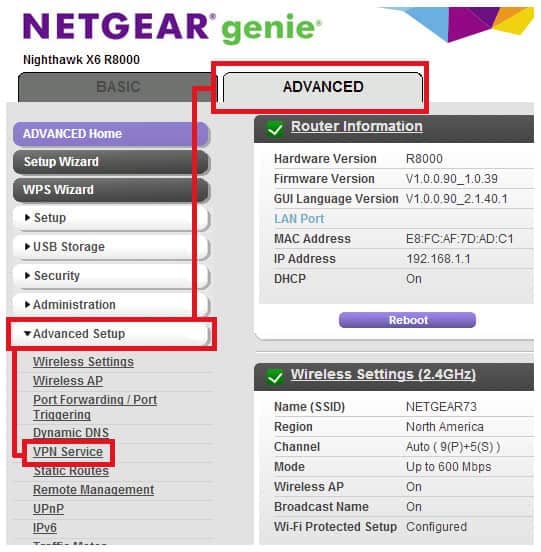 Image from
Netgear.com
Not every Netgear router comes equipped with this feature, but many do, including all ProSafe and Nighthawk models.
Because you’re setting up both a client and server, you’ll need to set up the VPN both on the router and on the
device with which you want to connect.
Here’s how to set up a VPN on a Netgear router:
Image from
Netgear.com
Not every Netgear router comes equipped with this feature, but many do, including all ProSafe and Nighthawk models.
Because you’re setting up both a client and server, you’ll need to set up the VPN both on the router and on the
device with which you want to connect.
Here’s how to set up a VPN on a Netgear router:
- Open a web browser and go to http://www.routerlogin.net.
- Enter the username and password for your router admin panel (Netgear Genie). By default, the username is admin and the password is password, but you should change these if you haven’t already.
- Go to Advanced > Advanced Setup > VPN Service.
- Check Enable VPN Service and click Apply
- Specify the VPN service settings you want. This depends on what you want to use the VPN for.
- Download the OpenVPN configuration files for the type of device with which you want to connect, such as For Windows or For Smart Phone.
- Move the files onto the device you want to connect to the VPN and import them into your OpenVPN app of choice.
- Choose the OpenVPN profile you’ve created in the app and connect!
How to replace firmware on a Netgear router
If you want to connect your router to a remote VPN server, you’ll have to replace the firmware with something that offers this capability. This process, called “flashing,” can permanently damage your router and void the warranty if not performed correctly, so proceed with caution.- Download VPN-compatible firmware that works with your specific Netgear router model. We recommend something of the DD-WRT or Tomato varieties.
- Open a web browser and go to http://www.routerlogin.net.
- Enter the username and password for your router admin panel (Netgear Genie). By default, the username is admin and the password is password, but you should change these if you haven’t already.
- Select Advanced > Administration > Router Update.
- Click Browse and navigate to the firmware you downloaded in step 1.
- Click Upload to flash the router.
- Restart the router.
Are there any free Netgear router VPNs?
As discussed above, you can turn some Netgear routers into VPN servers that let you connect to your home network. This is a built-in feature, and you can connect to it using free and open-source VPN apps on your phone or laptop. If you want to connect your router to a VPN server in another location, however, there are no free options that we know of. Most free VPNs only work with phones and laptops on major operating systems. At any rate, free VPNs are best avoided. They cap your data, throttle downloads, and force users to wait in queues to connect. Many track your online activity and sell the data to third parties such as advertisers. Some can even infect your device with malware or sell your bandwidth for use in botnet attacks. Opt for a paid VPN if you want a quality service.VPN for Netgear Routers FAQ
Will a VPN work on my Netgear Nighthawk router?
VPNs will work on your Netgear Nighthawk router, but the quality of the connection may vary depending on the VPN provider. If you’re planning to use your VPN for travel, make sure to choose a provider with servers in countries around the world so that you’ll have access to local content no matter where you go.If I install a VPN on my router do I still need to use a VPN client on my computer?
No, if you have a VPN router, your devices will automatically be protected by the VPN, there is no need to install VPN clients on every device you own. However, if you leave your home, then you may want to install VPN clients on your mobile devices, as these won’t be protected when you leave your home network.How do I know if my Netgear router is VPN compatible?
As we’ve covered, Netgear routers come with a built-in VPN function. However, you’ll need to replace the firmware with DD-WRT or Tomato if you want to connect your Netgear router to a VPN server in another location. The best VPNs for Netgear routers provide step-by-step instructions for manual configuration. However, if you’re having trouble, you can purchase a Netgear router that’s pre-configured with a VPN from FlashRouters. PORT FORWARDING WITH VPN- https://surfshark.com/blog/vpn-port-forwarding MANUALLY ASSIGN STATIC IP https://kb.netgear.com/20486/How-do-I-manually-assign-a-static-IP-address-to-my-NETGEAR-routerHow to configure VPN on a NETGEAR Nighthawk router
You can prepare your NETGEAR Nighthawk to VPN connection in a few simple steps:- Connect to the NETGEAR Nighthawk router (via wired or wireless connection)
- Log in to the NETGEAR genie
- Click “Advanced” > “Advanced Setup” > “VPN Service”. Select “Enable VPN Service” and apply changes
- Click “For non-Windows” to download the configuration file
How to set up a VPN connection to a NETGEAR Nighthawk router on Mac or iOS
Follow these steps to configure a VPN Tracker connection to your NETGEAR Nighthawk router:- Download VPN Tracker
- Add a new connection: Search for NETGEAR > Nighthawk and select “Create” to build a new VPN connection.
- Now just upload your OpenVPN configuration file to import the connection!.
https://vpncentral.com/vpn-netgear-router/
Can I put a VPN on my Nighthawk router?
Nighthawk allows you to use a VPN connection to access your own Internet service when you’re away from home. In case you’re still not sure why you should run such a solution, do not forget that it is great for the times when you travel to a geographic location that doesn’t support the Internet services that you use at home. Plus, you should also use a VPN router if you have a device that you exclusively want to connect to a VPN server alone and never to your regular connection.How to set up a VPN on Netgear Nighthawk router?
- Make sure your device is connected to the router‘s Wi-Fi network.
- Using a web browser, access the Netgear official website.
- From the top-right corner of the window, hover the mouse over the login icon, then click on
Sign In.

- Input your Email address and password, then click on the NETGEAR Sign
In button.

- Go to Settings.
- Navigate to Advanced Settings, then to VPN Service.
- Check the Enable VPN Service option.
- At Clients will use this VPN connection to access, pick the All sites on the Internet & Home Network option.
- Click Apply.
- Click For Windows, For non-Windows, or For Smart Phone to download the OpenVPN config files.
- Go to your VPN client’s manual configuration page and download the OpenVPN files. We used PIA because it has thousands of speedy servers available. Here’s a guide on how to install OpenVPN for PIA VPN.
- Copy the OpenVPN file from Netgear to the PIA configuration folder on the device.
- You can now access your home network through OpenVPN.
What about adding a VPN client to Netgear?
Unfortunately, Netgear firmware doesn’t support VPN client mode. On the bright side, it lets you install custom firmware, such as Tomato, DD-WRT, or OpenWRT. We’re talking about free and open-source firmware that gives you the possibility to install a VPN client directly at the router level. Once you install the new firmware, all you need to do is purchase a premium VPN subscription plan, download its OpenVPN configuration files, and add them to your Netgear router. From that point on, you will be able to protect your home network from hackers, and remain anonymous when browsing the web. Plus, unblock Netflix US from anywhere else in the world, find cheaper flights with a VPN, and more. It depends on how good your VPN is.What are the best VPNs for Netgear routers?
1. Private Internet Access – modern and trustworthy VPN
 Made by Kape Technologies, Private
Internet Access is a top VPN for Netgear routers that is definitely worth being set up, thanks to its
superior security features and excellent speed.
You can connect to more than 3,300 VPN servers in 48 countries, watch Netflix US from anywhere, as well as to access
Hulu and other streaming services.
PIA supports OpenVPN with up to 256-bit military-grade encryption, ensuring that no one can decipher your data over
the web.
It also uses the WireGuard protocol, Shadowsocks, and SOCKS5 proxy servers, split tunneling, native port forwarding,
and an emergency kill switch.
You can easily set up PIA on routers with custom firmware using OpenVPN manual configuration mode.
Meanwhile, its native app can be installed on Windows, Mac, Linux, Android, and iOS. It allows up to 10 simultaneous
device connections through the same account.
More about PIA:
Made by Kape Technologies, Private
Internet Access is a top VPN for Netgear routers that is definitely worth being set up, thanks to its
superior security features and excellent speed.
You can connect to more than 3,300 VPN servers in 48 countries, watch Netflix US from anywhere, as well as to access
Hulu and other streaming services.
PIA supports OpenVPN with up to 256-bit military-grade encryption, ensuring that no one can decipher your data over
the web.
It also uses the WireGuard protocol, Shadowsocks, and SOCKS5 proxy servers, split tunneling, native port forwarding,
and an emergency kill switch.
You can easily set up PIA on routers with custom firmware using OpenVPN manual configuration mode.
Meanwhile, its native app can be installed on Windows, Mac, Linux, Android, and iOS. It allows up to 10 simultaneous
device connections through the same account.
More about PIA:
- No logs or leaks
- 24/7 live chat support
- 30-day money-back guarantee
- No free trial

Private Internet Access
Easily set up a VPN client on Netgear routers using this fast and secure VPN. Check priceVisit website2. NordVPN – easy configuration and fast connection
 NordVPN
works with a strict no-logs policy, offering thousands of servers in over 50 countries around the world and you can
easily set up this VPN for your Netgear router.
Keep in mind that most routers can be manually set up with NordVPN, but you can also buy routers with preinstalled
VPN software.
You can also install NordVPN on various devices like Amazon Fire Stick or Android TVs. The VPN works
with Kodi and Roku too if you install NordVPN on your router.
NordVPN is able to unblock some of the most popular worldwide streaming platforms like Netflix, Hulu, HBO Max, or BBC
iPlayer.
Check out more about NordVPN:
NordVPN
works with a strict no-logs policy, offering thousands of servers in over 50 countries around the world and you can
easily set up this VPN for your Netgear router.
Keep in mind that most routers can be manually set up with NordVPN, but you can also buy routers with preinstalled
VPN software.
You can also install NordVPN on various devices like Amazon Fire Stick or Android TVs. The VPN works
with Kodi and Roku too if you install NordVPN on your router.
NordVPN is able to unblock some of the most popular worldwide streaming platforms like Netflix, Hulu, HBO Max, or BBC
iPlayer.
Check out more about NordVPN:
- OpenVPN and IKEv2 protocols
- Allows you to create up to 6 simultaneous connections
- 30-day money-back guarantee
- User-friendly and intuitive interface

NordVPN
Secure your entire network with this powerful VPN that confirm support for your Netgear router. Check priceVisit website3. SurfShark – advanced encryption tools
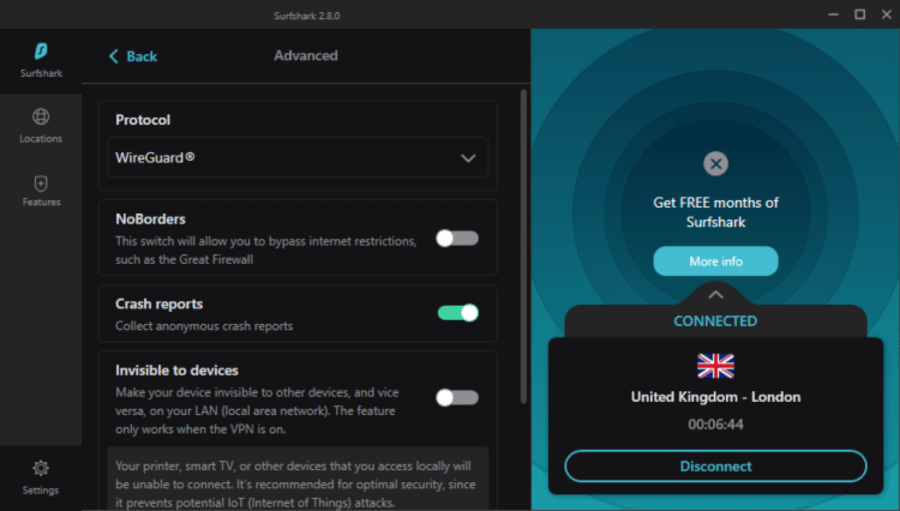 With its latest upgrade, SurfShark
is offering now the opportunity to choose from over 3,000 servers located in more than 60 countries.
This VPN is extremely versatile, being compatible with Windows, Mac, iOS, Android, Linux, Fire TV, Apple TV, other
TVs, PlayStation, Xbox, Chrome & Firefox, and routers.
When it comes to privacy protection, SurfShark does a great job with its AES-256 encryption, plus the secure
protocols OpenVPN UDP and TCP, IKEv2, and WireGuard.
Like any other premium secure software, this one doesn’t collect IP addresses, Internet activity history, VPN server
location history, bandwidth usage, etc.
In addition, our experiments indicated that SurfShark is extremely fast, providing impressive speeds while navigating
through the Internet.
Take a look at more SurfShark Features:
With its latest upgrade, SurfShark
is offering now the opportunity to choose from over 3,000 servers located in more than 60 countries.
This VPN is extremely versatile, being compatible with Windows, Mac, iOS, Android, Linux, Fire TV, Apple TV, other
TVs, PlayStation, Xbox, Chrome & Firefox, and routers.
When it comes to privacy protection, SurfShark does a great job with its AES-256 encryption, plus the secure
protocols OpenVPN UDP and TCP, IKEv2, and WireGuard.
Like any other premium secure software, this one doesn’t collect IP addresses, Internet activity history, VPN server
location history, bandwidth usage, etc.
In addition, our experiments indicated that SurfShark is extremely fast, providing impressive speeds while navigating
through the Internet.
Take a look at more SurfShark Features:
- Unblocks the most popular streaming services like Netflix, Hulu, iPlayer, Disney +, or Amazon Prime Video
- Kill Switch feature
- 30-day money-back guarantee
- Camouflage Mode

SurfShark
Use this VPN with advanced encryption for great security on your router! Check priceVisit websiteDoes Netgear have a built-in VPN?
While Netgear routers let you configure a VPN connection on their setup page, they don’t include a built-in VPN client. You will have to connect to your VPN service using their OpenVPN servers. If you are a Windows user, you can also connect the built-in VPN from Windows, after you configure it on your PC. We do however recommend using a third-party option because if you use the Windows VPN, you will always need to keep a PC open to get VPN traffic. Moreover, a paid VPN service has more servers and is generally faster, plus it provides increased security.Why should I set up a VPN on my Netgear Nighthawk?
There are several important benefits that come with installing a VPN to your Netgear Nighthawk: 🛡️ Secure your entire network at all times: once the VPN is installed and enabled on your router, you won’t need to turn it on and off, you will always have a secure connection on all your devices 📱 No need to configure VPN apps: you will save some time because all the devices connected to your Netgear Network will automatically use VPN traffic, without requiring a dedicated VPN app 🔓 Access geo-blocked content: you can use a VPN server from a remote location to bypass geo-restrictions on platforms like Netflix or BBC iPlayer; Netgear lets you create multiple VPN profiles so you can add more than one server location All in all, don’t hesitate to get a router VPN on your home because you’ll always be guarded against cyber threats or boost your network speed.Is there any good free VPN for Netgear?
In case the budget is concerning you, keep in mind that there are several free VPN options available on the market, that you can test. However, you should know that this kind of option won’t offer a smooth and complete experience as the premium one does. Paid VPNs usually tend to provide much more powerful encryption tools, so cybercriminals won’t get a chance to access your personal data. Even if free versions might sound like a good deal, if we were in your shoes, we would still go for Private Internet Access, as it seems to be the most impressive software on the market.Are all Netgear routers VPN-compatible?
No. Not all Netgear models have VPN remote access built-in. However, when it comes to third-party VPN clients, you can use pretty much any Netgear router. As mentioned above, if you install VPN-compatible firmware onto your router, you can add any VPN you want to it. You can do this with any Netgear router, regardless of their ability to support VPN for remote access. To recap, there are two ways to use a VPN on Netgear: turn the router into a VPN server for free, flash it with custom firmware for free and then install a paid VPN client. If you’re looking for a way to set up a VPN on your router so that all your home devices can use the secure tunnel to get online and unblock websites, then you must use the second option. And we can’t think of a better VPN than PIA.https://surfshark.com/blog/setup-vpn-router
The most extensive 2023 guide on installing a VPN on a router. Probably.
Antanas Rimeikis in All things VPN, Must-knows 2022, October 25 · 13 min read Setting up a VPN (Virtual Private Network) on your router is a great way to improve your digital security. You can
protect an entire network by connecting all your devices to a VPN router: PCs, laptops, smartphones, smart TVs, and
even consoles. And don’t worry about the installation process — it’s easier than it sounds.
Setting up a VPN (Virtual Private Network) on your router is a great way to improve your digital security. You can
protect an entire network by connecting all your devices to a VPN router: PCs, laptops, smartphones, smart TVs, and
even consoles. And don’t worry about the installation process — it’s easier than it sounds.
Table of contents
- What is a VPN router?
- How does a VPN router work?
- How to install a VPN on a router
- Can all routers use a VPN?
- Is your router not VPN-compatible? Here’s how to fix this
- Tips to get the most out of your VPN router
- Setting up a VPN on a router: pros and cons
- Take your VPN router out for a spin
- FAQ
What is a VPN router?
In layperson’s terms, it’s when you run a VPN on your router, effectively encrypting the data of every device connected to your network – network-wide data encryption with only one device having a VPN. Pretty neat, amirite? Aside from that, a VPN router can also refer to a router specially made suitable for hosting a VPN (because not every router has the option to run a VPN).How does a VPN router work?
When you install a VPN app on your device and connect to a server, all the data from browsers, apps, games, services, and whatever is sent and received via a VPN connection between your device and the VPN server. A VPN router acts like that for every device connected to it.How to install a VPN on a router
VPN installation begins with the VPN itself. If you don’t have one, consider purchasing a Surfshark VPN subscription! And once the VPN part is covered, let’s begin with the technical setup:- Open the router configuration panel. Access it by entering your router’s IP (Internet Protocol) address in your browser, just like a URL. If you don’t know your router’s IP address, here’s how you can find it:
- For Windows 10 users:
- Open the “Start” menu, type in and select “Command Prompt;”
- A console window will appear; type “ipconfig” and press “Enter;”
- You should see your router’s IP address on the “Default Gateway” line.
- If you’re using macOS:
- Open “System Preferences” from the Apple menu;
- Then, click on “Network;”
- Here, select “Wi-Fi” -> “Advanced…” -> “TCP/IP;”
- You will find your router’s IP address displayed next to “Router.”
- Check for a VPN client tab. Usually found under the advanced settings of your router. Depending on your router’s model and brand, this section may be elsewhere. Click around to locate it.
 If you didn’t find it, your router is not VPN-compatible. But don’t worry – most routers can be made
VPN-compatible with certain firmware (we discuss how to make your router VPN client-compatible below).
If you didn’t find it, your router is not VPN-compatible. But don’t worry – most routers can be made
VPN-compatible with certain firmware (we discuss how to make your router VPN client-compatible below).
- Follow your VPN client’s guidelines. Here are Surfshark’s instructions for setting up a VPN on:
- Make sure your connection is VPN-protected. To do this, you can simply search “what is my IP” in Google and see if it shows a different location than yours. If not, check if you carried out the instructions correctly and/or contact Surfshark customer support.
- Enjoy your VPN router!
Can all routers use a VPN?
No, not all routers support VPN software from the get-go. Here’s how you can check it:
Is your router not VPN-compatible? Here’s how to fix this
Disclaimer*: incorrectly flashing your router can damage it and make it unusable. If you decide to proceed,* do it at your own risk*.* If your router is not already VPN client-compatible, you can usually set it up with third-party firmware to fix the issue. Here’s how:- Find out your router’s IP address (follow the instructions from Step 1 of the ‘’How to set up a VPN on a router’’ instructions above);
- Access your router. To access your router, enter the IP from Step 1 in your browser like you would a URL. This should bring up a prompt that asks you for your router’s username and password. If you haven’t changed them, you should find them in the router’s manual (Tip: you can access most routers by typing in “admin” for both username and password);
- Get the firmware for your router. Check if your router is supported by going to the DD-WRT website. Use the search box to find the model of your router (you can also try OpenWRT or Tomato if you can’t find your model on DD-WRT);
- Download the bin files from the DD-WRT website for your specific router. This is very important as the process can void your warranty or even make the router no longer work;
- Find the firmware install page. Many router interfaces have it under “Administration.” Click around until you find it;
- Upload the DD-WRT bin file. Again, make sure it’s the right file for your browser, then upload it and wait;

- Set a username and password. The default DD-WRT IP is 192.168.1.1. Enter that in your browser as a URL, and you’ll be asked to set a new username and password;
- Make sure your router is connected to the internet;
- Prepare for installation. Navigate to the VPN tab under Services and check the “Enable” bubble next to “Start Open VPN Client;”
- Now follow the steps above in the ‘’How to set up a VPN router’’ section.
Tips to get the most out of your VPN router
- Connect to the nearest VPN server. If you want speed, connect to a VPN server closest to your location. The more servers a VPN provider offers, the greater your options;
- Don’t double up unnecessarily. Don’t have a VPN running on both your router and your device – your VPN-protected router has got you covered! Doubling up on the VPN connections will decrease your internet speed;
- Look for the latest encryption standards. Newer encryption standards are faster and more secure. WireGuard, IKEv2, and OpenVPN are the best, most secure ones on the market. However, not all VPN routers support them. Make sure your VPN client isn’t going to waste on a VPN router that can’t fully support it;
- Be cautious with free VPNs. Free VPN service providers may not have the security standards of paid ones. You will often find yourself dealing with slower performance, intrusive ads, and possibly even having your online activity logged and sold to third parties;
- Bookmark your router settings. That’s the router’s IP address we talked about before. Have it bookmarked on your browser so you can easily access the VPN router settings whenever you need.
Setting up a VPN on a router: pros and cons
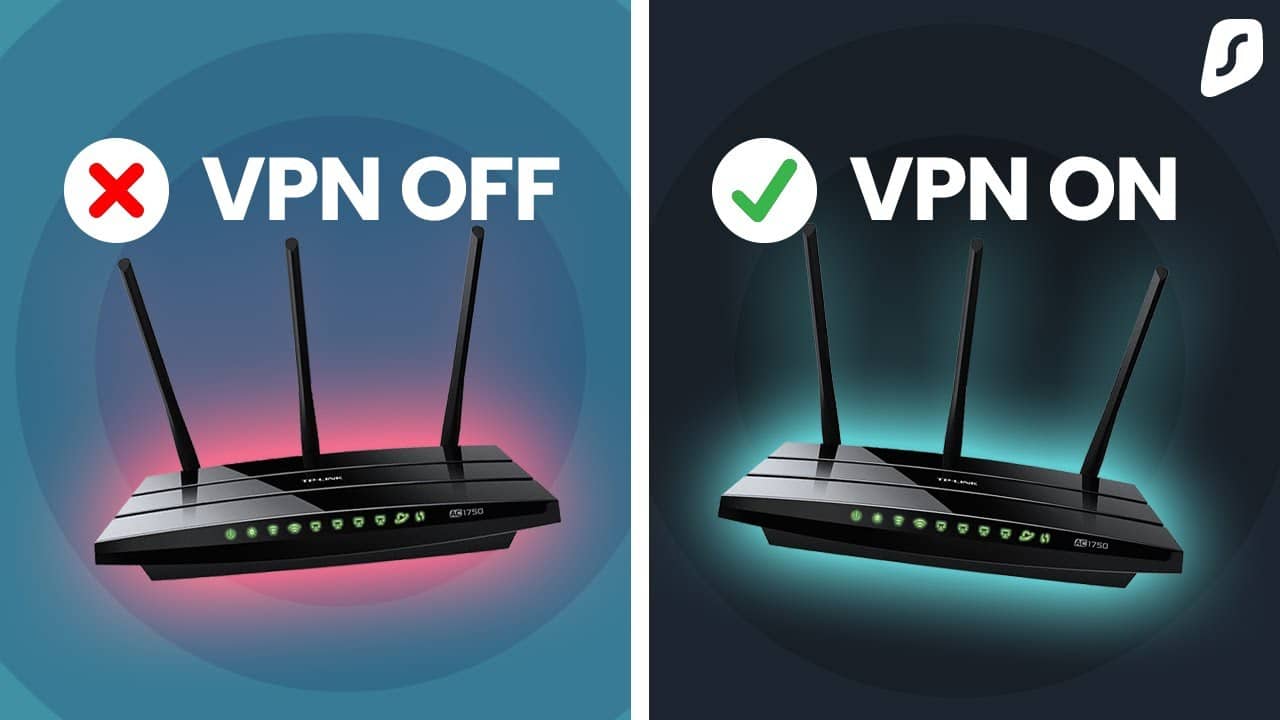 You might be thinking, ‘’Why the hell do I need to install a VPN on my router,’’ and you’re within your right to do
so. However, it all boils down to personal preference. Convenience might be the answer to most, but we’ve got to
look at the pros and cons to form an opinion.
You might be thinking, ‘’Why the hell do I need to install a VPN on my router,’’ and you’re within your right to do
so. However, it all boils down to personal preference. Convenience might be the answer to most, but we’ve got to
look at the pros and cons to form an opinion.
| PROS | CONS |
|---|---|
| Saves time when installing the VPN | Harder-to-control settings |
| Secures all home devices at all times | Router-dependant capability |
| Ensures buffer-free & private streaming | The connection between the device and the router isn’t secured |
| Protects all guests that come to your home | A more involved installation |
| Also works on devices you can’t install a VPN on |
Take your VPN router out for a spin
Setting up a VPN router may seem daunting, but it’s not that difficult when you’re well-informed. The benefits – time saved on VPN installation, all connected devices secured in one go, and so on – speak for themselves. Having read this article, you’re now armed with the knowledge of how to set up your VPN router. May we suggest Surfshark? The VPN comes with excellent setup guides for a variety of routers and possesses an optimized server network that offers great speeds. If anything goes amiss, you’ll be able to rely on the 24/7 support service to help you get back on track. Even better: there’s a variety of pre-flashed (read: pre-configured) VPN routers (that is, with Surfshark already installed) you can choose from. Surfshark does not encourage using a VPN in any way that would potentially violate the Terms of Service of other service providers. Get the best VPN for your router Get SurfsharkFAQ
How do I set up a VPN on my router?
Follow these steps if your router doesn’t support a VPN:- Reinstall your router’s firmware by downloading one that allows a VPN connection;
- Flash your router (cautiously);
- Connect to a VPN provider. Do that by following the directions below.
- Go to your router’s configuration panel by typing in your IP address into your web browser’s address bar;
- Configure your OpenVPN client. This step differs depending on the router (DD-WRT router, AsusWRT router, Tomato router);
- Find the VPN tab, which is usually under advanced settings;
- Enable the OpenVPN option and connect to the VPN.
Can I use a VPN on a Wi-Fi router?
Yes, you can install and use a VPN on your router. It encrypts ALL of your network’s data, ensuring a surefire way of staying safe online on any device using Wi-Fi.Is it better to set up a VPN on a router?
Generally speaking, yes – it’s more convenient and solves the ”my device doesn’t support a VPN app.” A router encrypting all of the passing data at once does the encrypting for every other device and removes the need to install and turn on a VPN app every time you want to stay safe online. Written by
Antanas Rimeikis
Just a guy bent on sharing his fascination with the cyberworld
Rate and share this article
3.8/5
Written by
Antanas Rimeikis
Just a guy bent on sharing his fascination with the cyberworld
Rate and share this article
3.8/5
Hand picked related articles
NAT firewall: What is it and do you need one in 2022? Aistė Jokšaitė in Cybersecurity, Internet Security 2022, March 9 · 9 min read What is a VPN passthrough?
Rokas Aniulis in All things VPN, Technology
2023, March 22 · 11 min read
What is a VPN passthrough?
Rokas Aniulis in All things VPN, Technology
2023, March 22 · 11 min read
 What is port forwarding and does it work with a VPN
Martynas Klimas in Technology, All things VPN
2022, September 1 · 20 min read
What is port forwarding and does it work with a VPN
Martynas Klimas in Technology, All things VPN
2022, September 1 · 20 min read