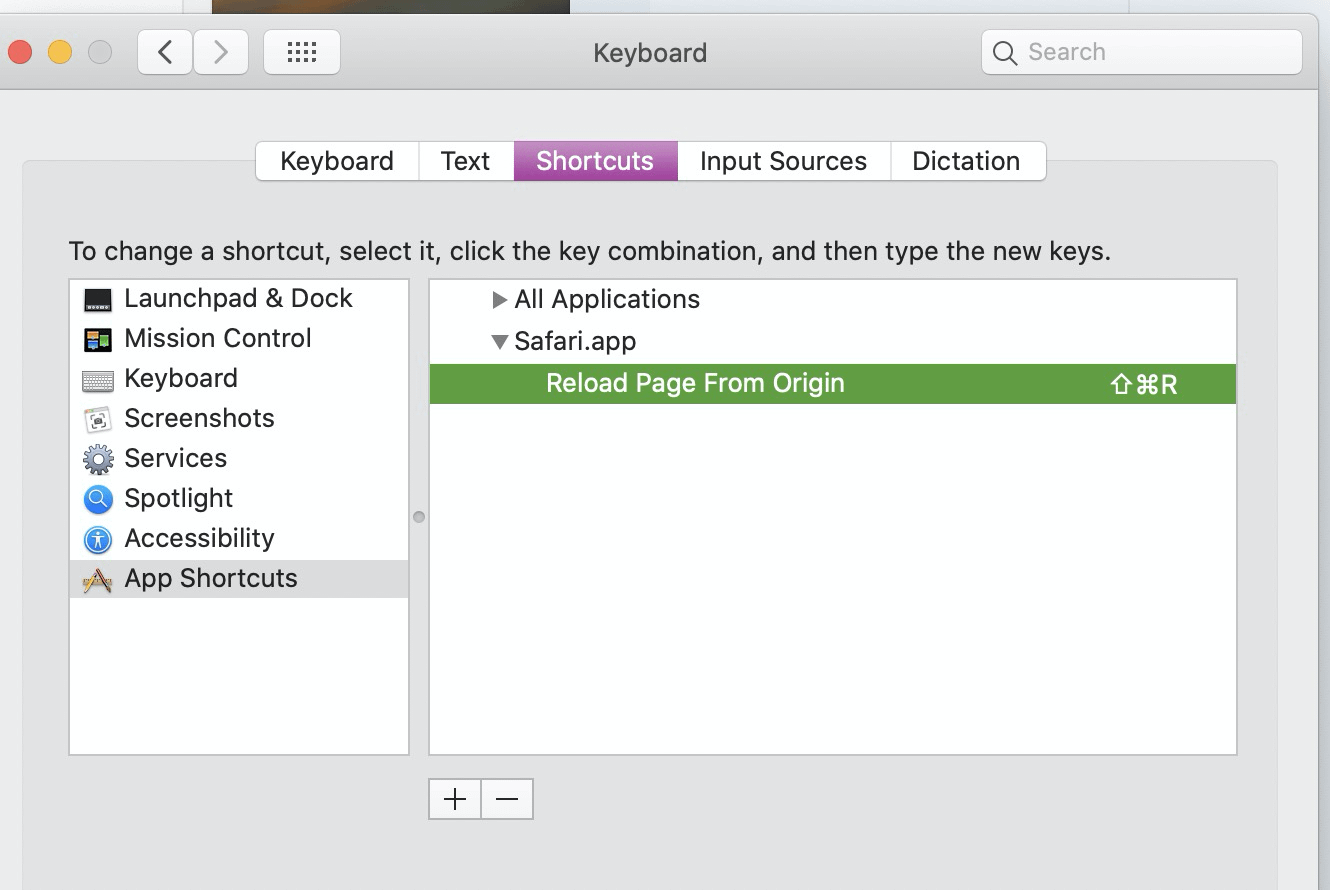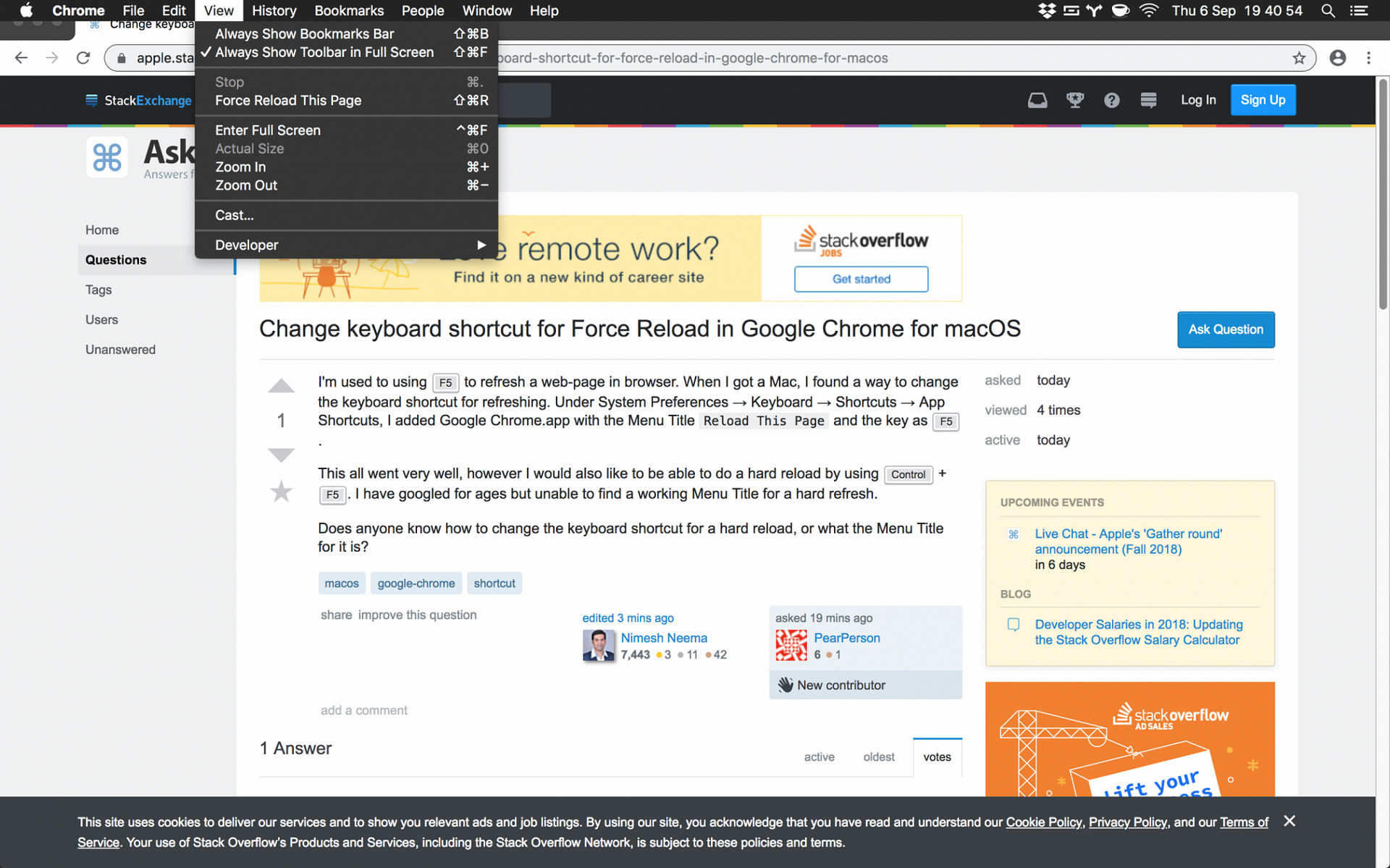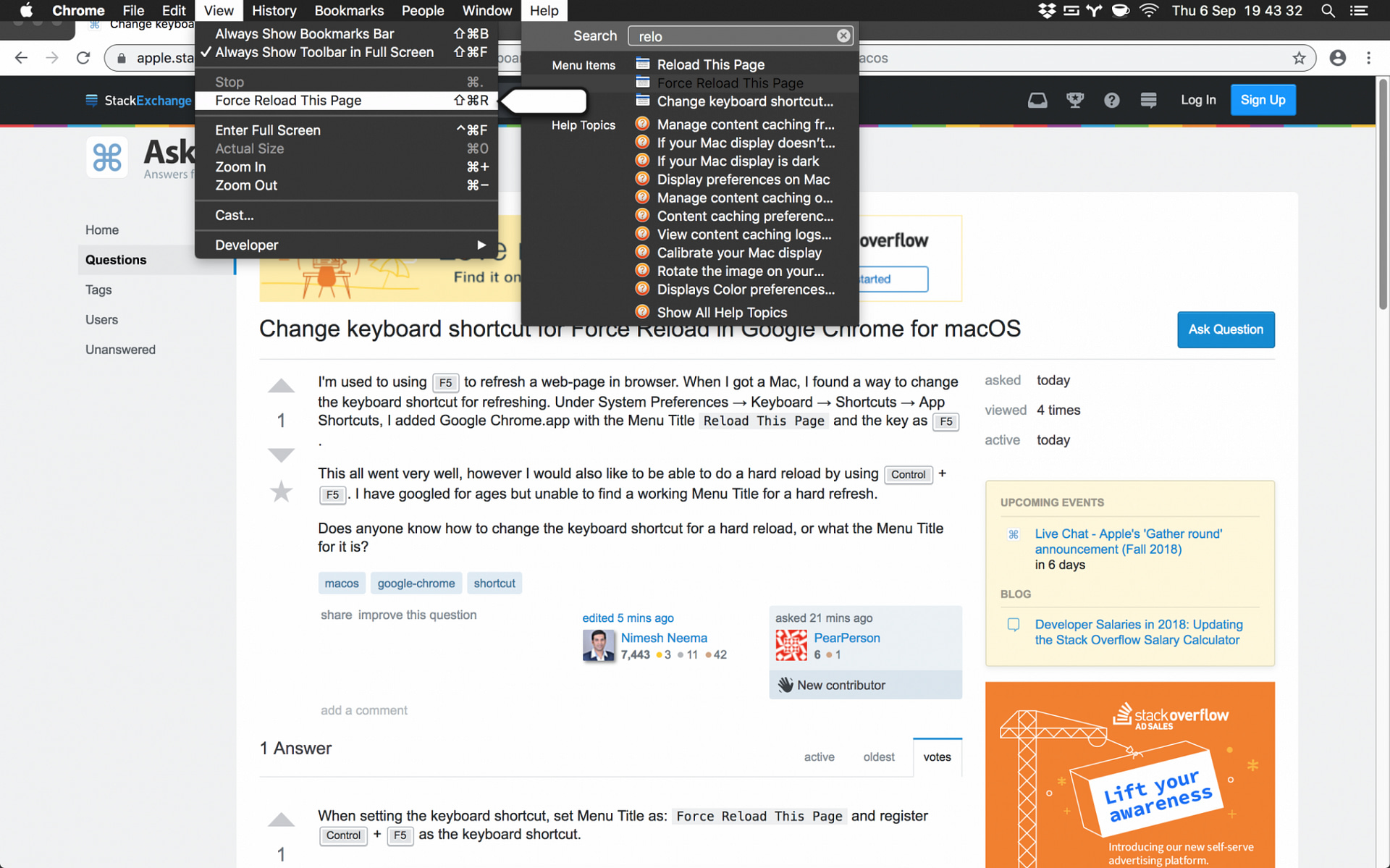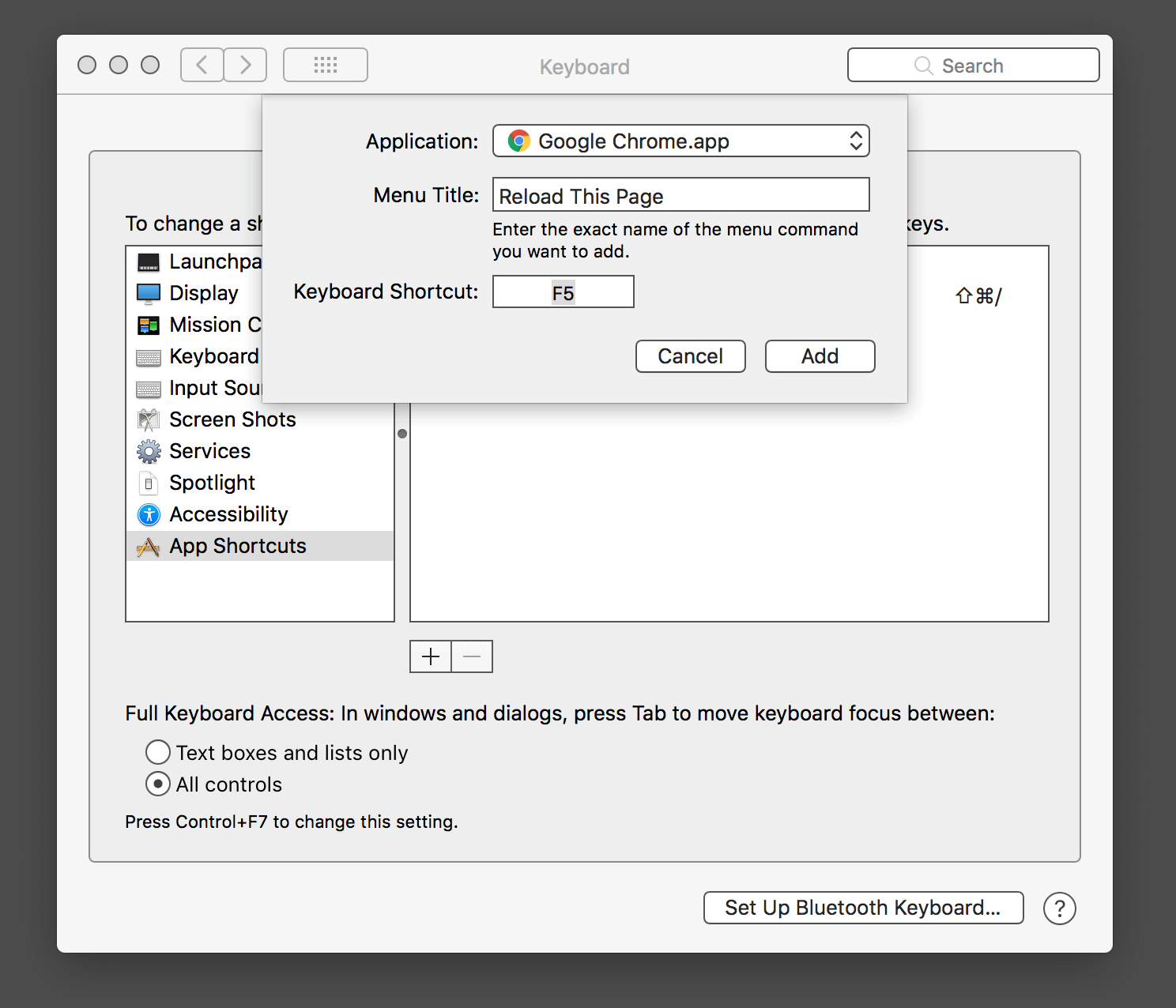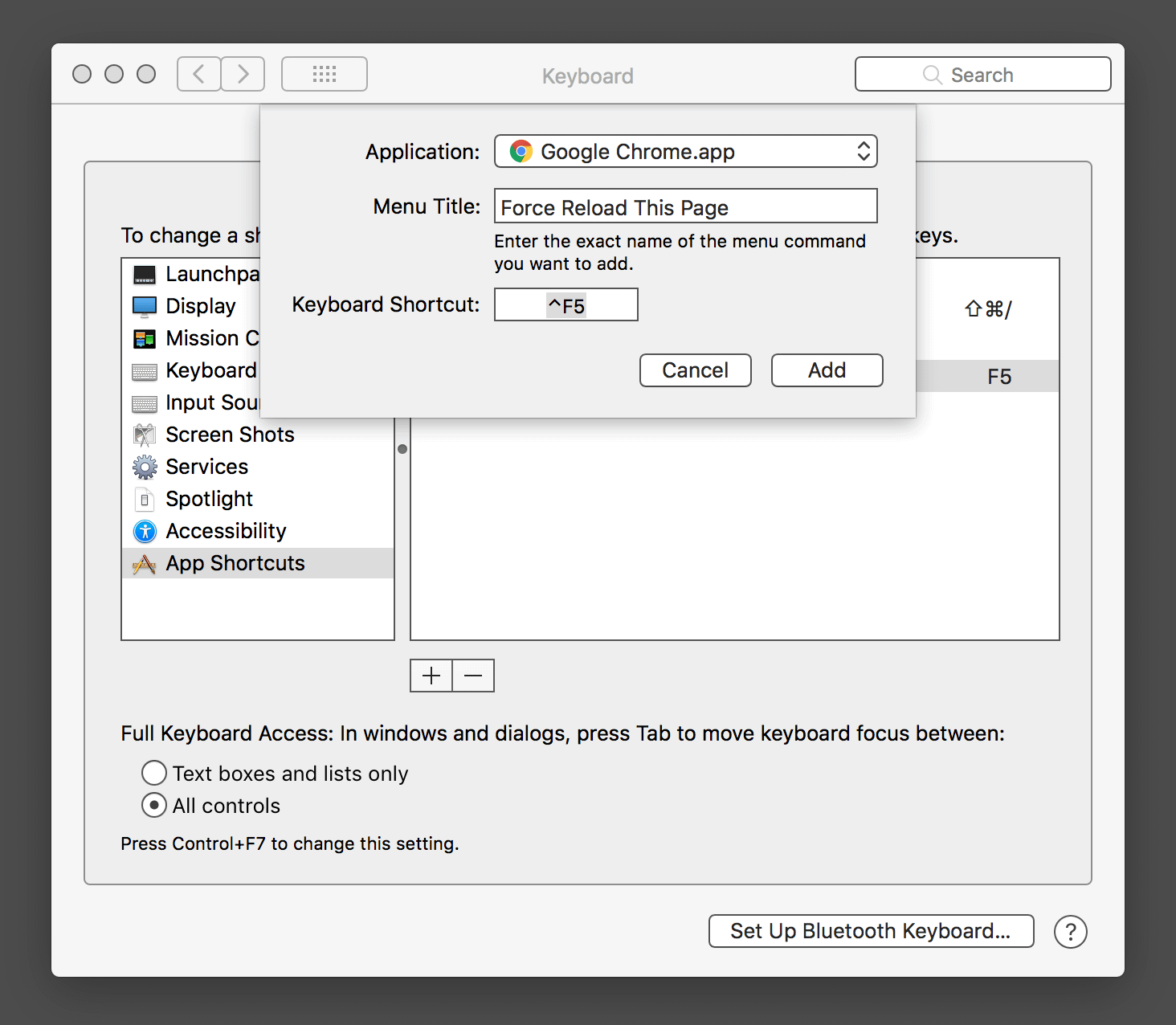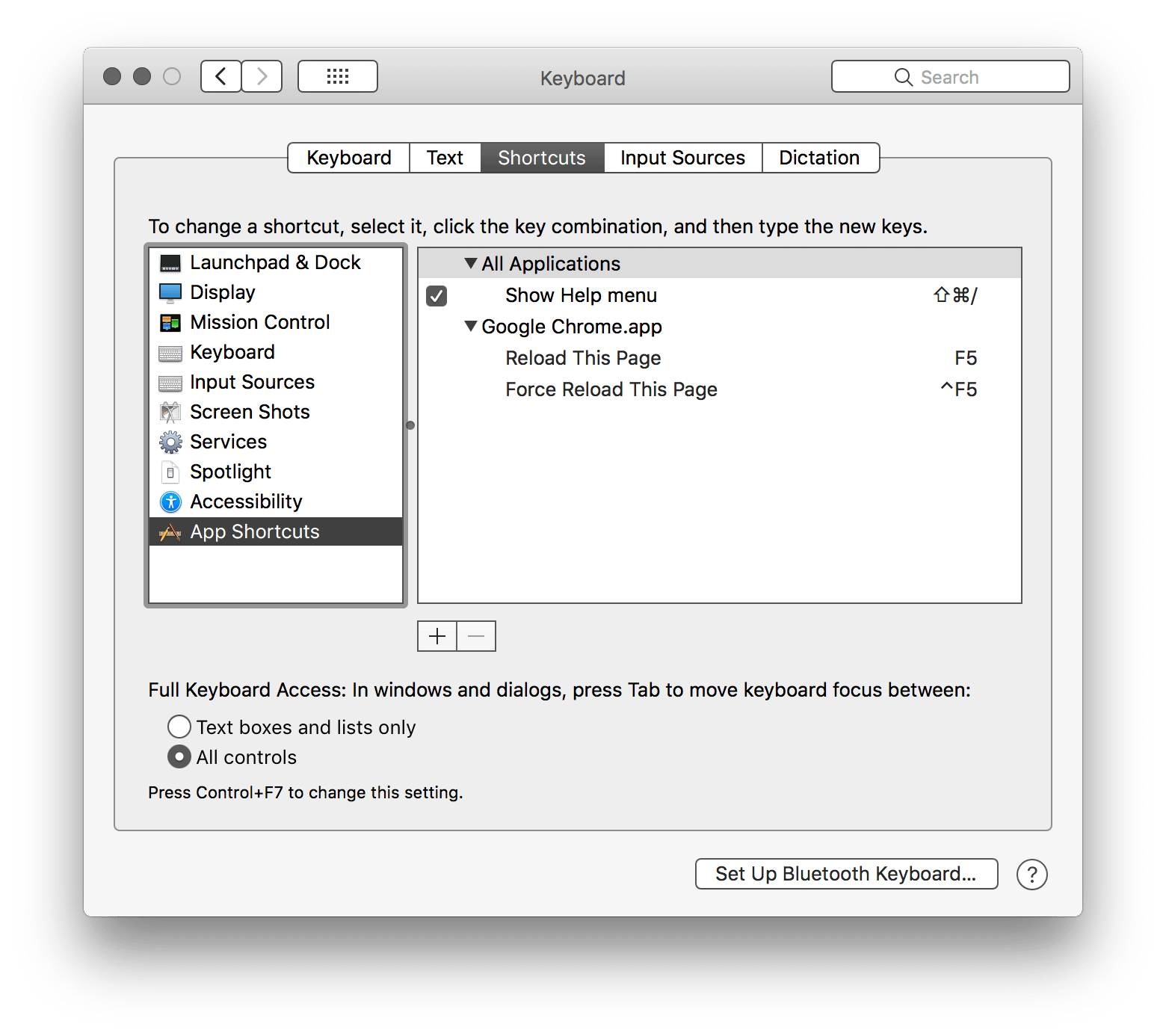There are also keyboard shortcuts to perform the equivalent hard refresh. Because there are multiple ways to do the same action, they will be listed below:
- Chrome, Firefox, or Edge for Windows: Press Ctrl+F5 (If that doesn’t work, try Shift+F5 or Ctrl+Shift+R).
- Chrome or Firefox for Mac: Press Shift+Command+R.
- Opera Mac – Fn+F5+Shift (annoying if you don’t have Fn keys enabled)
- Safari for Mac: There is no simple keyboard shortcut to force a hard refresh. Instead, press Command+Option+E to empty the cache, then hold down Shift and click Reload in the toolbar.
- Safari for iPhone and iPad: There is no shortcut to force a cache refresh. You’ll have to dig into settings to erase your browser’s cache.
After you perform the hard refresh, you should see the web page go blank, and the reloading process will take longer than usual. That’s because the browser is redownloading all of the data and images on the site.
ALL ways to refresh
Why you have to Hard Refresh on occasion
Anyone using a web browser probably knows about the benefits of having cached data stored since it helps load pages faster.
The only problem is that sometimes web pages go through changes that are too minor for the browser to notice, and you end up with web page loading errors.
This is because when you load the page, the data that was stored in the browser’s cache is no longer the same as what the page is feeding it at that moment, resulting in errors.
When this happens, you have one of three options:
- Perform a complete browser reset
- Perform a complete clear cache, along with clearing your browser’s history
- Perform a hard refresh on the web page that has issues
Since the last option is the least destructive in terms of saved data, we’ve created this step-by-step article where we will showcase exactly how you can use a hard refresh on your web browser.
How To Hard Refresh Browser?
Keybindings are a fast way of performing hard refreshes, and the exact keybindings used for hard refreshes is similar to that of a regular refresh:
Hard Refresh Chrome (Works on Mac, too)
Method 1
- Launch Google Chrome, and open a web page of your choosing
- Hold down Ctrl, and press Shift + F5.
Method 2
- Open a web page
- Press Ctrl + Shift + C
- You can also right-click on an empty area of the page and select Inspect
- Pressing F12 also works
- Press the refresh button for a longer period of time
- A new drop-down menu will appear under the refresh button
- Select Hard Reload or Empty Cache and Hard Reload
Note that this method works with the Mac version of Chrome as well.
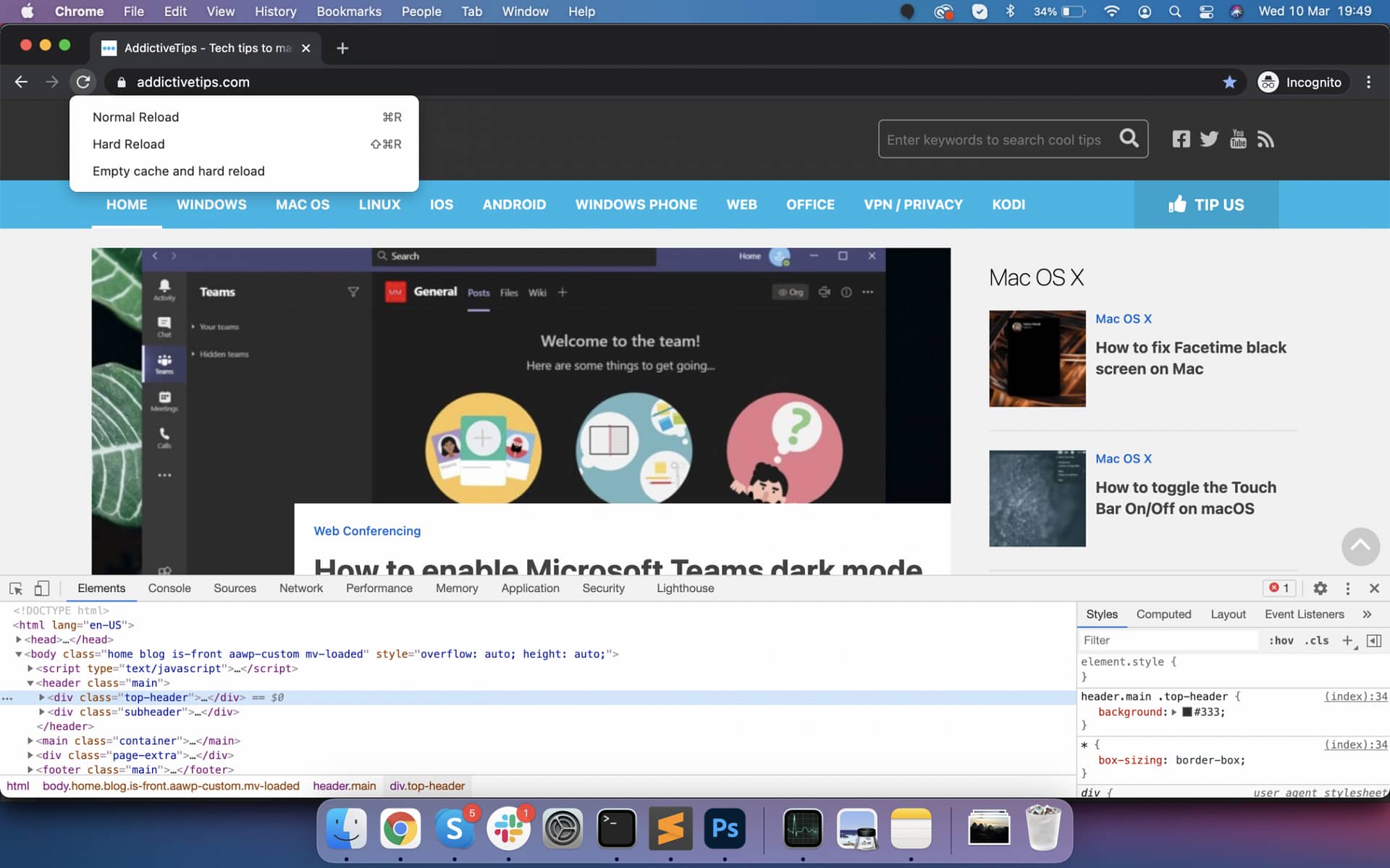
Hard Refresh Edge, Firefox, Opera
- Launch your web browser, and open a web page of your choosing
- Hold down Ctrl, and press F5.
From a visual standpoint, performing a hard refresh will be just like hitting regular refresh, albeit the webpage’s reload time may be slightly longer.
Once the page reloads, it will be with fresh new cached data, and there is a high chance that the entire page’s layout may be much different from before.
All other browsers, especially those that are Chromium-based, function similarly, so make sure you try Ctrl+F5 or Ctrl+Shift+F5 on them as well, since one of the two will surely work.
Opera
Support Ctrl+F5 and Shift+F5 for unconditional reload of web page (bypass cache)h3>Hard refresh Safari
Method 1
- Launch Safari, and open a web page of your choosing
- Press Command(⌘)-Option-R
Method 2
- Launch Safari, and open a web page of your choosing
- Hold down the Shift key and click on the refresh button
Remap shortcuts
chrome example
Re-Mapping
Chrome / Brave
SHIFT + Command + Rset rest to match
change opera
Customizing shortcuts in operaAs mentioned earlier, you can find a list of Opera’s keyboard shortcuts by going to Settings (Alt+P) > Advanced > Browser. Under Shortcuts, click Configure shortcuts. While there, you can change keyboard shortcuts according to your preferences or add additional hotkeys. You can also set shortcuts for your installed extensions. Just mouse over an item, click Type a shortcut, and type the keys you want to use for your hotkey.

Firefox already set
a href=”https://projects.nakedsword.com/wp-content/uploads/2022/07/image_2022-07-10_161345229.png”>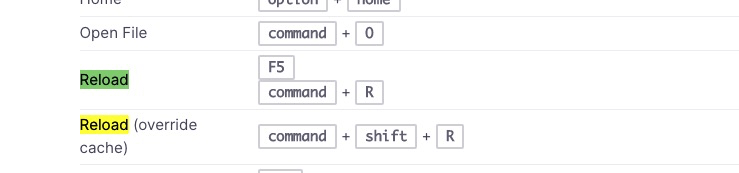
Safari
Indeed, this can be adjusted by creating a keyboard shortcut in System Preferences -> Keyboard -> Shortcuts -> App Shortcuts. You can choose to set up a keyboard shortcut specifically for Safari for “Reload Page From Origin” and change the keyboard shortcut used for that menu item. (current OPTION + COMMAND + R) Once you’ve assigned a different key combination as the keyboard shortcut for “Reload Page From Origin the command+shift+R combination will be free to do with as you like.