Easy Video Plugin
https://wordpress.org/plugins/easy-video-player/
https://noorsplugin.com/wordpress-video-plugin/
Description
Easy Video Player is a user-friendly WordPress video plugin to showcase your videos. You can embed both self-hosted videos or videos that are externally hosted using direct links.
Requirements
- A self-hosted website running on WordPress hosting
Easy Video Player Features
- Embed MP4 video into your website
- Embed responsive video for a better user experience while viewing from a mobile device
- Embed HTML5 video which are compatible with all major browsers
- Embed video with poster images
- Embed video with autoplay
- Embed video with loop
- Embed video with muted enabled
- Customize the video player using classes
- Embed video using MediaElement player or default WordPress video player
Easy Video Player Plugin Usage
Embedding a Video in the Classic Editor
Settings Configuration
It’s pretty easy to set up this video player plugin. Once you have installed the plugin simply navigate to the Settings menu where you will be able to configure some options. Mostly you just to need check the “Enable jQuery” option. That will allow the plugin to make use of jQuery library.
Embedding Shortcodes for the Videos
Now it’s time to finally embed a video shortcode. To do this create a new post/page and use the following shortcode:
[code language=”html”][evp_embed_video url="http://example.com/wp-content/uploads/videos/myvid.mp4"]
[/code]
Here, url is a shortcode parameter that you need to replace with the actual URL of the video file.
Video Autoplay
If you want a particular video to start playing when the page loads, you can set the “autoplay” option to “true”:
[code language=”html”][evp_embed_video url="http://example.com/wp-content/uploads/videos/myvid.mp4" autoplay="true"]
[/code]
Control Size
By default, the player takes up the full width of the content area. You can easily control the size by specifying a width for it:
[code language=”html”][evp_embed_video url="http://example.com/wp-content/uploads/videos/myvid.mp4" width="640"]
[/code]
The height will be automatically determined based on the ratio (please see the “Control Player Ratio section” for details).
Control Player Ratio
The player ratio is set to “16:9” by default. You can override it by specifying a different ratio in the shortcode:
[code language=”html”][evp_embed_video url="http://example.com/wp-content/uploads/videos/myvid.mp4" ratio="4:3"]
[/code]
Video Loop
If you want a particular video to start playing again when it ends, you can set the “loop” option to “true”:
[code language=”html”][evp_embed_video url="http://example.com/wp-content/uploads/videos/myvid.mp4" loop="true"]
[/code]
Video Player Template
If you want to use a different video player template, you can specify it in the “template” parameter:
[code language=”html”][evp_embed_video url="http://example.com/wp-content/uploads/videos/myvid.mp4" template="mediaelement"]
[/code]
By default, the mediaelement template only loads the “metadata” of a video when the page loads. You can set it to “auto” or “none” with the preload parameter in the shortcode.
[code language=”html”][evp_embed_video url="http://example.com/wp-content/uploads/videos/myvid.mp4" preload="auto" template="mediaelement"]
[/code]
For detailed documentation please visit the WordPress video plugin page
Plugin Language Translation
If you are a non-English speaker please help translate Easy Video Player into your language.
Recommended Reading
- Easy Video Player Documentation
- My Other Free WordPress Plugins
Videos can significantly increase the importance of a WordPress page. It makes your content much more compelling to the users as well as the search engine crawler. Research has shown that users tend to spend more time on a web page where the key concept is presented via a video. To be honest, if I had to choose between a blog post where the content is too long (sort of like a written tutorial) and a WordPress video tutorial I would definitely be interested in the second option. That pretty much explains why video marketing has been so successful.
Issues With WordPress Video Embedding
I have always experienced issues trying to embed videos on my WordPress blog. It’s just there are not many good options when it comes to video embedding. Even though there is a few I find them extremely confusing for the new WordPress users. Not all users are familiar with coding. That’s why they use WordPress. So it will be really good to have a solution that requires fewer steps to follow and meets user’s expectation.
Getting Started With Easy WordPress Video Player
Finally, I took an effort to create a plugin that may be able to resolve some of the major issues WordPress users were experiencing – Easy Video Player.
This WordPress video player plugin allows you to embed your favorite videos in a post/page.
Easy Video Player Info
Requirements
- A self-hosted WordPress site running on a WordPress Optimized Environment.
- Support for the WordPress shortcode API.
Features
- Embed videos using simple shortcodes (no coding required)
- Play videos using HTML5
- Enable automatic fallback for browsers that don’t support HTML5. It allows older browsers like Internet Explorer version 8 or lower to play your videos.
- Embed responsive videos so they look great while browsing from mobile devices.
Installation & Configuration
Embedding a Video in the Classic Editor
Download the Easy Video Player plugin
- Login to your Admin Dashboard and go to “Plugins->Add New”
- Click on the upload option
- Select the easy-video-player.zip file on your computer
- Install and Activate the plugin.
Now go to the Settings menu of the plugin (Settings->Easy Video Player) and check the “Enable jQuery” option. That’s all you need to do for configuring the plugin.
Embedding Videos in a Post/Page
Create a new post/page and embed the following shortcode:
Video Autoplay
If you want a particular video to start playing automatically you can set the “autoplay” option to “true” in the shortcode:
[code language=”html”][evp_embed_video url="http://example.com/wp-content/uploads/videos/vid1.mp4" autoplay="true"][/code]
Control Player Size
To control the size of a video you can specify a width:
[code language=”html”][evp_embed_video url="http://example.com/wp-content/uploads/videos/vid1.mp4" width="640"][/code]
Control Player Aspect Ratio
The player aspect ratio is set to “16:9” by default. To override it you can specify a different ratio:
[code language=”html”][evp_embed_video url="http://example.com/wp-content/uploads/videos/vid1.mp4" ratio="4:3"][/code]
Poster Image
You can specify a poster image for your video by adding the “poster” parameter in the shortcode:
[code language=”html”][evp_embed_video url="http://example.com/wp-content/uploads/videos/vid1.mp4" poster="http://example.com/wp-content/uploads/images/poster.jpg"][/code]
Video Loop
If you want a particular video to start playing again when it ends you can set the “loop” option to “true” in the shortcode:
[code language=”html”][evp_embed_video url="http://example.com/wp-content/uploads/videos/vid1.mp4" loop="true"][/code]
Video Muted
If you want to mute the audio output of the video by default you can set the “muted” option to “true” in the shortcode:
[code language=”html”][evp_embed_video url="http://example.com/wp-content/uploads/videos/vid1.mp4" muted="true"][/code]
Custom CSS
You can specify custom classes in the shortcode to customize the player. For example:
[code language=”html”][evp_embed_video url="http://example.com/wp-content/uploads/videos/vid1.mp4" class="myclass"][/code]
You can specify more than one class (separated by whitespaces) in the shortcode.
[code language=”html”][evp_embed_video url="http://example.com/wp-content/uploads/videos/vid1.mp4" class="myclass1 myclass2"][/code]
Player Template
By default, the player uses the Plyr template. However, you can choose a different player template using the template parameter.
[code language=”html”][evp_embed_video url="http://example.com/wp-content/uploads/videos/vid1.mp4" template="mediaelement"][/code]
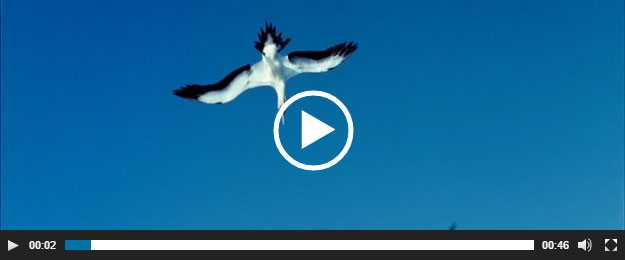
Video Preload
By default, the mediaelement template only renders the metadata of a video when the page loads. If you want to change this behavior you can set the “preload” option to “auto” or “none” in the shortcode.
- “metadata”: Only metadata should be loaded when the page loads (default)
- “auto”: The video should be loaded entirely when the page loads
- “none”: The video should not be loaded when the page loads
[code language=”html”][evp_embed_video url="http://example.com/wp-content/uploads/videos/vid1.mp4" preload="auto" template="mediaelement"][/code]
Center Video
By default, the mediaelement player is aligned to the left. However, you can use this method to align the video in the middle.
- Open your theme customizer
- Add this CSS under “Appearance -> Customize > Additional CSS”
[code language=”html”].wp-video {
text-align: center;
margin-left: auto;
margin-right: auto;
}[/code]
Frequently Asked Questions (FAQ)
Can I automatically play videos on mobile devices?No. Video autoplay is disabled by default on iOS and android devices. This is to make sure that no data is loaded until the user initiates it. There is nothing you can do as this is how it was designed by the hardware manufacturer. You can even try embedding a video without using this plugin and the autoplay feature won’t still work.
Can I upload videos on WordPress using this plugin?
There is no uploader in the plugin. You can either use the media uploader in WordPress or connect to your website via FTP to upload videos.
How do I show videos on WordPress using this plugin?
Insert the video shortcode into a post/page and replace the value of the url parameter with the actual URL of your video.
What is the best video format for WordPress?
If you wish to host the video files on a server, MP4 is the way to go. Most devices and platforms support MP4 making it the most universal video format.
What is the best video encoder?
If wish to use a free encoder handbrake can be a great choice.
How do I upload a large video to WordPress?
You can either increase your maximum file upload size or connect to your website via FTP and directly upload the video.
Disclosure: This page may contain affiliate links. If you follow one of those affiliate links and purchase something it will provide me with a little bit of a commission. This costs you nothing extra but helps maintain my site, free plugins, and themes. So I thank you for your support.
