Wordpress Administration Screens
https://wordpress.org/support/article/administration-screens/
TOPICS
-
Toolbar – Keeping It All Together
-
Dashboard – Information Central
-
Updates
-
Posts – Make some content
-
Media – Add pictures and movies to your posts
-
Pages – Your Static Content
-
Appearance – Change the Look of your Blog
-
Plugins – Add Functionality to your Blog
-
Users – Your Blogging Family
-
Tools – Managing your Blog
-
Settings – Configuration Settings
The Administration Screen provides access to the control features of your WordPress installation.
CM MINDS
CreativeMindsSolutions
https://wordpress.org/plugins/search/CreativeMindsSolutions/
Block unwanted users from registering to your WordPress site with custom defined blacklist and whitelist rules.
CM Registration and Invitation Codes
Add AJAX-based popup login and registration forms to improve your website user login and registration experience and control who can register.
CM Map Locations
The Map Locations plugin lets users manage locations and support location finder using Google Maps integration.
CM Product Recommendations
Display recommended products and reviews to your WordPress users based on content from your pages or posts.
Video Lessons Manager
Easily manage your video courses, webinars, and content for your WordPress users to watch, track, comment and follow.
CM Header & Footer Script Loader
Control, manage or replace both header and footer scripts and styles on your WordPress site with this user friendly interface.
CM On Demand Search And Replace
Search and replace the words, phrases and HTML in real time throughout the content without changing the database.
CM Pop-Up banners for WordPress
Create and add user friendly popup banners to your WordPress site. Add responsive popup alerts and popup triggers for promotions.
CM Tooltip Glossary
Easily create a glossary, encyclopedia or dictionary of your terms and show responsive tooltips when users hover over the terms.
CM Table Of Contents
Create a table of contents and help users easily navigate your WordPress site. Define the table of contents sections using headers and css classes.
CM Ad Changer
Manage, track and report the advertising management campaigns and banners on your WordPress site. Turn your WP into an Ad Server!
CM Business Directory
Helps you build business directories and category based local listings. Search or browse local businesses within the directory.
CM Answers
Enables users to post questions and answers (Q&A) in a stack overflow style. Includes voting, moderation, notifications, access control and more.
CM Download Manager
Enables you to upload, manage, track and support documents or files in a directory listing structure for others to use and comment.
CM Curated List Manager
Lets you organize links and content around categories to display as a curated collection. These curated lists are great tools for content marketing an …
CM Footnotes
Easily add footnotes to any and all of your WordPress pages and posts with the CreativeMinds WordPress footnotes plugin.
CM Custom WordPress Reports
Create, display and auto-generate visual custom reports for your WordPress site. Export statistical and graphical data for an excellent monitoring too …
CM FAQ
Build a frequently answered question (FAQ) knowledge base for WordPress. Build a FAQ database to create and manage FAQs.
WordPress Admin Tools Plugin Description
The Admin Tools plugin is an “All you Need” set of tools to help you better manage and customize your WordPress admin dashboard.
| All In One WordPress Admin ToolsThe Admin area Tools plugin was built after reviewing many articles with various suggestions on how to improve the WordPress admin dashboard.We also reviewed all the existing admin area tools, plugins and created an All In One admin panel toolset plugin combining all of the most commonly needed features and controls for administrators. | 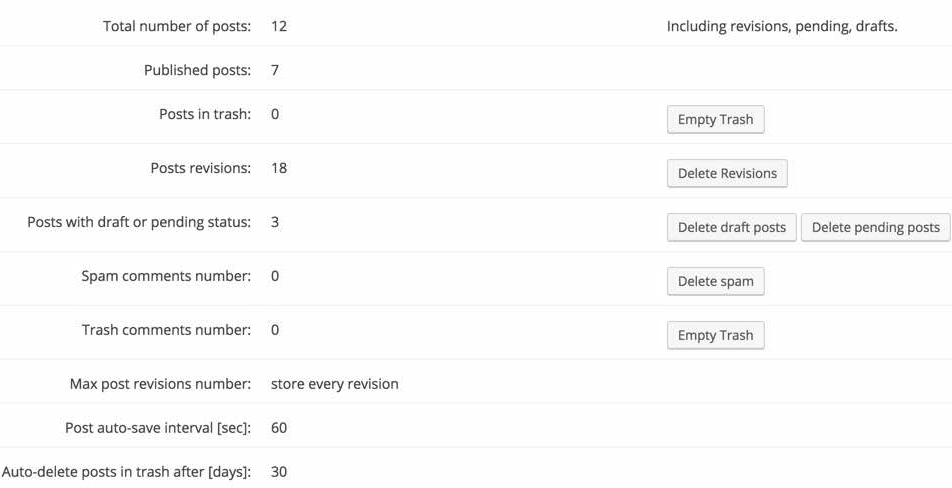 Dashboard showing post revisions and status with the ability to purge drafts and trash items Dashboard showing post revisions and status with the ability to purge drafts and trash items |
|---|---|
| Additional Admin area Features and Monitoring ToolsThe Admin Toolset Plugin is built using both monitoring tools and a functionality toolset which will help you monitor your current WordPress performance.This WordPress performance plugin uses additional tools to help you improve and manage the WordPress website. | 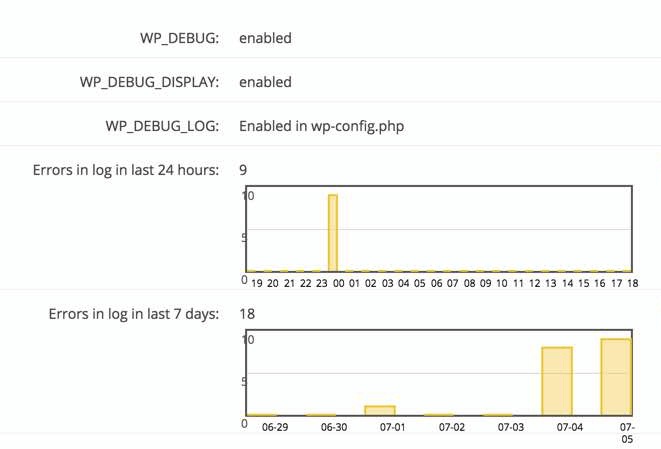 Error log graph showing errors generated on your WordPress site Error log graph showing errors generated on your WordPress site |
|---|---|
| Control your Cron JobsUsing our handy WordPress Admin Toolset plugin you can control and manage your cron jobs using an easy to use dashboard.All currently scheduled cron jobs are displayed and you may choose to terminate those you wish to stop. | 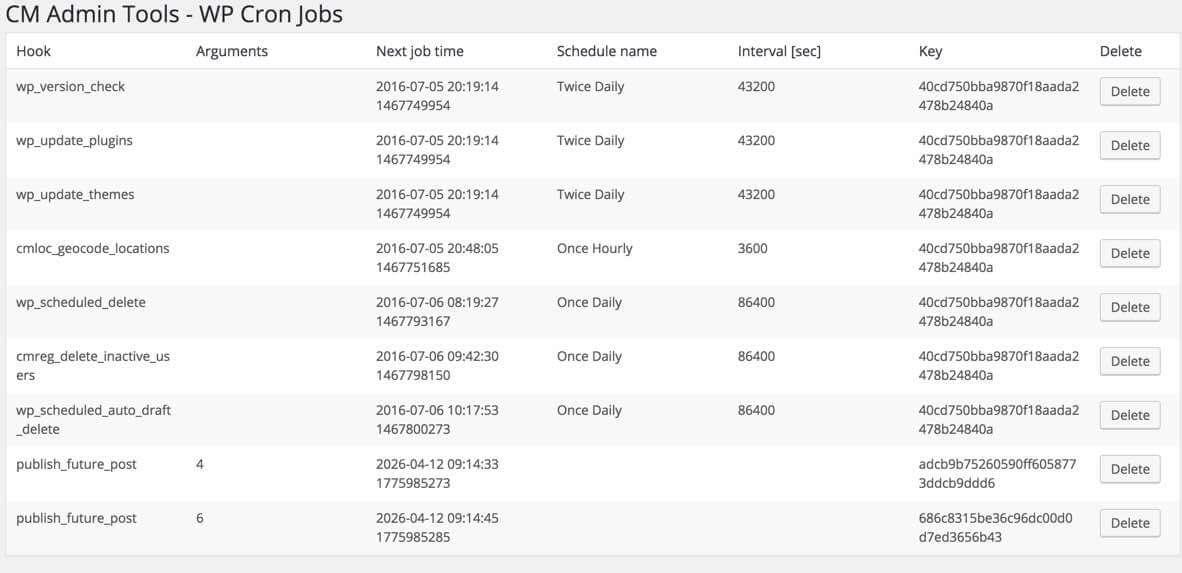 Cron jobs dashboard Cron jobs dashboard |
|---|---|
Using the Admin Tools Plugin for WordPress
- Better Backend Administration – Have better control and more tools with which to manage your WordPress site
- Improve Admin User Experience – Customize your admin dashboard look and feel with an advanced admin menu editor, offering an improved admin interface
- WordPress Performance Improvement – Improve your site’s performance
- Control Post Revisions – Limit post revisions or disable completely
- Control Trash and Draft Files – Empty trash and drafts across the site with one button click
- Adjust Auto Save Frequency – Control your auto-save functionality
- Limit Access by Role – Limit access to the necessary areas of your admin dashboard
- WordPress Health Check – Review your WordPress site health
- Additional WordPress Administrative Functionality – Enhance admin area capabilities and functionality
WordPress Admin Tools Additional Resources
- Top Resources for WordPress Beginners
- 5 Outstanding Multi-Use Admin Toolbox and Management Plugins for WordPress
- WordPress Glossary of Terms
Admin Toolset Plugin Related Products
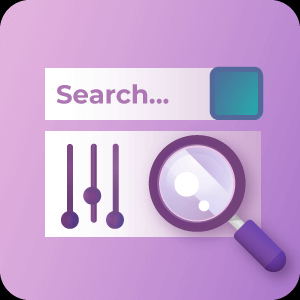
The Live Search Filter plugin adds a live search filter to elements on your posts or admin dashboard. The plugin comes with predefined Admin Dashboard filters for the plugins, pages, posts, comments and user dashboard. Have instant filter results on your Wordpress site.
$29.00Add to Cart

Generates over 20 WordPress reports, such as posts published or login attempts. The plugin includes automatic scheduling, user notifications, export to CSV/ PDF, graphical and statistical reports and more.
$29.00

Enhance your WordPress search engine behavior and direct users to relevant pages. Includes autocomplete, term redirect, term replacement and a complete search log.
$39.00Add to Cart
KEEBA
https://www.akeeba.com/products/admin-tools-wordpress.html
Top Features
Maintain
Optimise your database tables. Clean your temporary directory. Or perform any of the countless other daily maintenance tasks with a single click each.
Redirect easily
Redirect any URL to another. Even one outside your site. Prevent 404s when you change your site's structure. Or even use your WordPress site as your very own URL shortener.
Change permissions
Fine-tune your file permissions without having to use FTP or SSH.
Protect your site
Our Web Application Firewall protects your site against the vast majority of common attacks against WordPress sites.
.htaccess Maker
Give your site the best overall protection. Improve your site's performance. Create a sophisticated, secure .htaccess with an easy GUI. You don't have to be an expert.
Watch. Sniff. Catch.
Admin Tools' Malware Scanner will monitor your site's PHP files for changes. If something is amiss, it will let you know. It will even tell you which files are more likely to have been hacked.
Automate it
Let the most useful maintenance operations run automatically. Use a real CRON job to keep the malware scanner ticking while you're fast asleep. Simply and efficiently.
All Features
| Admin Tools for WordPress | Core 1.3.2 | Professional 1.3.2 |
|---|---|---|
| Download Core 1.3.2 | Subscribe for Pro Access | |
| Emergency Off-Line switchPut your site securely off-line in the case of an attack | Included in Core | Included in Pro |
| Master PasswordPrevent that client from breaking their site by »doing nothing« | Included in Core | Included in Pro |
| Password protect WP administrationProtect access to your WordPress administration (wp-admin) directory with a username and password. | Included in Core | Included in Pro |
| Customize PermissionsACL: fine-grained permissions, controlling which Admin Tools features each user can access. | Included in Core | Included in Pro |
| Change File & Folder PermissionsEasily change the permissions of all files and folders on your server. Permissions are fully customizable. | Included in Core | Included in Pro |
| On-the-fly link rewriteAutomatically rewrite links to point to your new site. Optionally convert HTTP links to HTTPS. | Included in Core | Included in Pro |
| Update WordPress saltsUpdate the WordPress salts in wp-config.php for maximum security when you create copies of sites. | Included in Core | Included in Pro |
| Password expirationForce users to change their passwords at a regular interval you define. You can choose which roles this policy applies to. | Included in Core | Included in Pro |
| Post auto-save optimizationChoose how often WordPress auto-saves posts as you edit them and how many revisions of each post it will keep. | Not Included in Core | Included in Pro |
| WordPress trash intervalChoose when WordPress will permanently delete posts, pages, attachments and comments from the trash bin. Or have it skip the trash bin altogether. | Not Included in Core | Included in Pro |
| Manage WordPress hidden featuresEasily manage WordPress features which are normally only accessible by editing the wp-config.php file such as: disable file editing, WordPress debug mode and debug log, JavaScript concatenation, memory limit and WordPress page caching. | Not Included in Core | Included in Pro |
| Repair and optimise tablesRepair and optimise all of your site's database tables | Included in Core | Included in Pro |
| URL redirectionRedirect old URLs or make your own URL shortener. | Included in Core | Included in Pro |
| Malware detectionMonitor your site for changed or added PHP files and assess their potential for malicious behaviour. | Not Included in Core | Included in Pro |
| Settings import / exportEasily duplicate Admin Tools settings between your WordPress sites. | Not Included in Core | Included in Pro |
| .htaccess Maker | ||
| Disable directory listings | Not Included in Core | Included in Pro |
| Protect against common file injection attacks | Not Included in Core | Included in Pro |
| Disable PHP Easter Eggs | Not Included in Core | Included in Pro |
| Block access to security-sensitive filesBlock web access to files such as htaccess.txt, php.ini, wp-config-sample.php or readme.html in your site's root | Not Included in Core | Included in Pro |
| Protect against clickjacking | Not Included in Core | Included in Pro |
| Reduce MIME type security risks | Not Included in Core | Included in Pro |
| Reflected XSS prevention | Not Included in Core | Included in Pro |
| Remove Apache and PHP version signature | Not Included in Core | Included in Pro |
| Prevent content transformation | Not Included in Core | Included in Pro |
| Block specific user agents | Not Included in Core | Included in Pro |
| Block direct access to arbitrary PHP filesProtection against direct access to PHP files. It can even block access to uploaded hacking scripts, mitigating the attack. | Not Included in Core | Included in Pro |
| Force index.php parsing before index.html | Not Included in Core | Included in Pro |
| Optimise expiration time(good for SEO) | Not Included in Core | Included in Pro |
| Compress static resourcesAutomatically compress static resources such as images, CSS, JS | Not Included in Core | Included in Pro |
| Redirect index.php to site root | Not Included in Core | Included in Pro |
| Redirect www / non-wwwRedirect www to non-www, or non-www to www site, e.g. http://example.com to http://www.example.com | Not Included in Core | Included in Pro |
| Redirect old domain name to new domain name | Not Included in Core | Included in Pro |
| Force HTTPS for specific URLsForce HTTPS even when WordPress doesn't let you to | Not Included in Core | Included in Pro |
| HSTS headerIncrease HTTPS security by telling browsers to never access the unprotected HTTP version of your site. | Not Included in Core | Included in Pro |
| Disable HTTP methods TRACE and TRACKProtect your site against XST attacks | Not Included in Core | Included in Pro |
| Control the Cross-Origin Resource Sharing (CORS) policy of your site | Not Included in Core | Included in Pro |
| Control if and what ETags will be sentOptimize client-side caching of your site's content, especially when it's behind a load balancer. | Not Included in Core | Included in Pro |
| Web Application Firewall | ||
| Customised exceptionsMake specific URLs or URL patterns exempt from firewall protection | Included in Core | Included in Pro |
| Full logging of security exceptions | Included in Core | Included in Pro |
| E-Mail Notification at security exceptionSend out an email when a security exception occurrs | Included in Core | Included in Pro |
| IP black-listingPrevent access to your site by specific IP addresses or blocks of IP addresses | Not Included in Core | Included in Pro |
| Administrator IP whitelistOnly allow access to your site's administrator section by specific blocks of IP addresses | Not Included in Core | Included in Pro |
| Administrator secret URL parameter.You can only access the administration (wp-admin) pages if you append ?secretWord to the URL. The secret word is customisable. | Included in Core | Included in Pro |
| Change administrator login URL(e.g. use http://www.example.com/mylogin instead of http://www.example.com/wp-login) | Not Included in Core | Included in Pro |
| Away schedulePrevent logging into wp-admin during a preset period every day, e.g. when you're definitely asleep. | Included in Core | Included in Pro |
| SQLiShield protectionAgainst SQL injection attacks | Included in Core | Included in Pro |
| Remote File Inclusion block(RFIShield) | Included in Core | Included in Pro |
| Remote PHP protocol block(PHPShield) | Included in Core | Included in Pro |
| Direct File Inclusion shield(DFIShield) | Included in Core | Included in Pro |
| Uploads scanner(UploadShield) | Included in Core | Included in Pro |
| Anti-spam filteringBased on Bad Words list | Not Included in Core | Included in Pro |
| Custom login error messageDon't tell the bad guys if a certain username exists on your site or not | Not Included in Core | Included in Pro |
| Remove RSS links | Not Included in Core | Included in Pro |
| Remove blog client links | Not Included in Core | Included in Pro |
| Change login session duration | Not Included in Core | Included in Pro |
| Disable editing users' propertiesPrevent Administrator / Super Administrator accounts from being edited. | Not Included in Core | Included in Pro |
| Block email domains from user registration | Not Included in Core | Included in Pro |
| Hide/customise generator meta tag | Included in Core | Included in Pro |
| Project Honeypot's HTTP:BL integrationIntegration with Project Honeypot's HTTP:BL anti-spam / anti-hacker IP blocking directory | Included in Core | Included in Pro |
| Auto-ban IPsAuto-ban IPs causing excessive security exceptions (fully customisable) | Not Included in Core | Included in Pro |
| Login E-Mail NotificationSend email on successful or failed administrator login | Not Included in Core | Included in Pro |
| Customisable email templates and rate throttling for Admin Tools emails | Not Included in Core | Included in Pro |
Disclaimer
Automated security software, like Admin Tools, can only enhance your site's security, not positively prevent all known and yet-to-be-known attacks against your site. You are strongly recommended, under all circumstances, to follow sane security practices —like updating your site's software regularly and keeping backups— on top of using this product.
Revamp Your WordPress Admin With These 12 Awesome Plugins
https://premium.wpmudev.org/blog/wordpress-admin-plugins/
When you think about making WordPress more useful, the dashboard probably isn’t the first thing that comes to mind. However, if you spend a lot of time logged into /wp-admin/ but have never taken the time to customize your experience, you can almost certainly get more out of it than you’re getting right now.
If you run a Multisite network, maybe your own experience is less of a concern than that of your network’s users. Customizing the admin area and dashboard across a Multisite network can help differentiate your network, improve user experience, and create new opportunities to monetize the network.
Perhaps you manage a website with multiple authors, contributors, and editors. Customizing the admin for each user role can help ensure that they only see the admin screens they actually need to use.
There’s a lot you can do to customize the WordPress admin and dashboard to make them easier to use and more useful.
One Clarification Before We Get Started
Before we jump into the customization options, I want to clarify two terms: admin and dashboard. Those terms are often used interchangeably, but in this article, they are used to refer to two different things.
- The WordPress admin includes all of the pages that include /wp-admin/ in the URL.
- The dashboard, on the other hand, is just one screen in the admin. It’s the screen you reach when you click on the Dashboard link in the admin menu.
So when you log into /wp-admin/, every screen that you access in the WordPress backend is part of the admin. When you click on Dashboard, you’re taken to the dashboard, which happens to be part of the admin area.
Now that we’re on the same page, let’s get to the task at hand: turning a ho-hum WordPress admin area into one that is useful, efficient, beautiful, and customized to meet your specific needs.
- Blue Admin
- Sky Stats
- Branda
- Ultimate Client Dash
- Adminimize
- AG Custom Admin
- Reveal IDs
- Simple Page Ordering
- Advanced Custom Fields
- Editorial Calendar
- Blue Admin
- Defender
Give Your Admin a New Look
1. Blue Admin
One simple way to update your WordPress admin area is with an admin theme. If you know what you want, and aren’t afraid of writing CSS, then you can make your own without too much trouble.
If coding an admin theme isn’t something you’re interested in, there are several high-quality admin theme options available from WordPress.org. Just keep in mind that you’ll find them in the Plugins Directory rather than the Theme Directory.
If all you want is a nice and fresh new theme for your dashboard, look no further than Blue Admin.
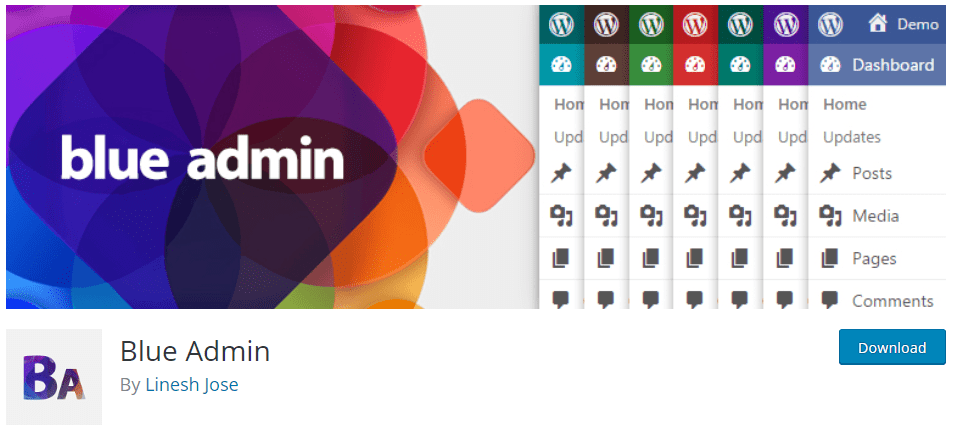 A very simple but practical plugin.
A very simple but practical plugin.
Blue Admin grants a clean new look to your WordPress Dashboard – it may even remind you of a certain social media platform…
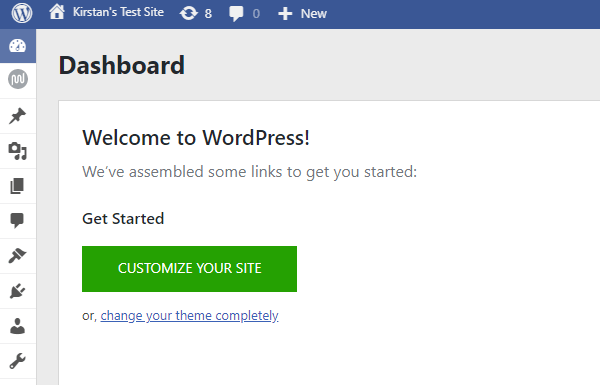 Say hello to FacePress!
Say hello to FacePress!
With this plugin, you can’t do much more than recolor your admin theme, so if you’re in the market for something a bit more functional, you better read on…
Add a Business Intelligence Dashboard to the Admin
There are lots of Google Analytics plugins for WordPress that add an analytics widget to the dashboard. However, if you want to see Facebook Page Insights you have to go to Facebook. The same goes for other services you probably use, such as Twitter Analytics, Google Adsense, and Mailchimp. If you want to see the analytics data from those services you have to go straight to the source or sign up for third-party business intelligence dashboard services.
What if you could get all of that data in a single easy-to-use dashboard right from your WordPress admin? That’d make life easier, right? Well, you can.
2. SkyStats
SkyStats is a business intelligence dashboard from inbound marketing agency, Thrive. The WordPress plugin pulls in data from Google Analytics, Adsense, Facebook Insights, Twitter Analytics, and MailChimp. It uses that data to build a business intelligence “mashboard” — a one-screen dashboard from which you can view the key data you need to run your business.
To use the plugin you’ll have to sign up for a SkyStats plan. There are two plans – Personal, which grants 3 site licenses, and Professional, which offers unlimited.
What SkyStats does is hook into the various APIs offered by these analytics programs and pull that data into WordPress. However, SkyStats just grabs data from other analytics programs. It does not actually embed Google analytics tracking code in your site’s markup. You’ll need to use another plugin to add tracking code to your site before you’ll be able to view that data in SkyStats.
White Label WordPress
I don’t know if you’ve heard, but here at WPMU DEV, we know a thing or two about White Labeling WordPress.
We recently launched our all singing and dancing plugin, Branda, on wordpress.org, and we’re super excited to bestow that power upon thousands more WordPress users.
3. Branda

Branda is an absolute game changer. This plugin can turn the back end of your site from drab to fab, allowing you to completely customize many aspects of your site, from the login screen, to your logo, color scheme, and personalized notes and messages.
You can get the full lowdown of how to get the most out of Branda by checking out this blog – here, we will just run through some of the key features.
So you’re almost ready to hand a project over to a client – what better way to impress them than with a personalized login screen?
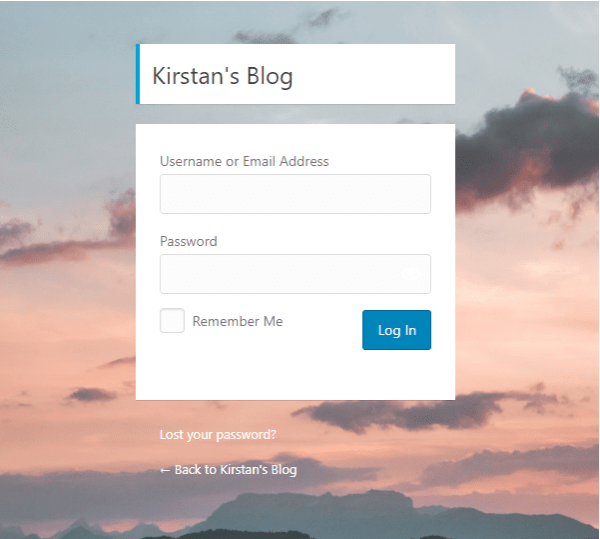 A different background makes all the difference.
A different background makes all the difference.
You can change the background, logo, text labels…there’s even some pre-made templates!
Once you’re inside WordPress, there are a lot of ways you can make it your own. A couple of cool features include the ability to change the logo displayed in the top-left corner of your dashboard, as well as the option to reorder your top menu.
You can also change the color scheme of your WordPress Dashboard.
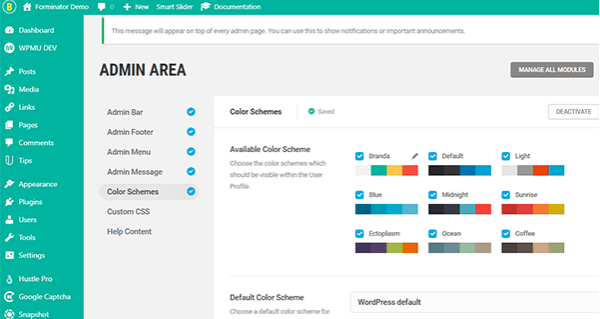 A simple way to add some of your (or your client’s) personality to your admin area.
A simple way to add some of your (or your client’s) personality to your admin area.
I can sit here all day and tell you how fantastic Branda is, however it really is the kind of plugin you have to explore for yourself.
I do promise you that once you start creating your backend masterpiece, you’ll never look back.
4. Ultimate Client Dash
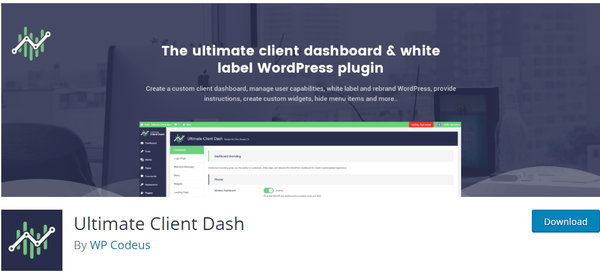
Ultimate Client Dash is packed full of features to help you customize every aspect of your WordPress admin.
Whether it be creating a unique login page, a personalized Coming Soon or Maintenance Mode page or even something as small as changing the ‘Howdy’ message in the top-right corner, you can make your WordPress admin your own.
![]() Who says ‘howdy’ anyway?!
Who says ‘howdy’ anyway?!
Make WordPress Easier to Use
You’re good with WordPress, but what about your clients and users? Maybe not so much. If that’s the case, you can make WordPress a lot easier for novice users by simplifying the admin menu and dashboard.
5. Adminimize

Adminimize is all about minimizing the number of items that show up in the WordPress admin. You can use it to remove virtually anything – admin bar menu items, sidebar menu items, widgets, and more – with the changes being applied based on the logged-in user’s role.
If you want a plugin that will remove unnecessary admin items for certain types of users and want to control what each type of user sees, it’s worth a look.
6. AG Custom Admin

AG Custom Admin has a lot of useful features, so don’t let the old-fashioned color scheme of its UI put you off.
With AG Custom Admin you can customize the admin bar by removing any item from the primary admin menu, renaming the remaining items, and adding menu items. You can also build a custom login screen.
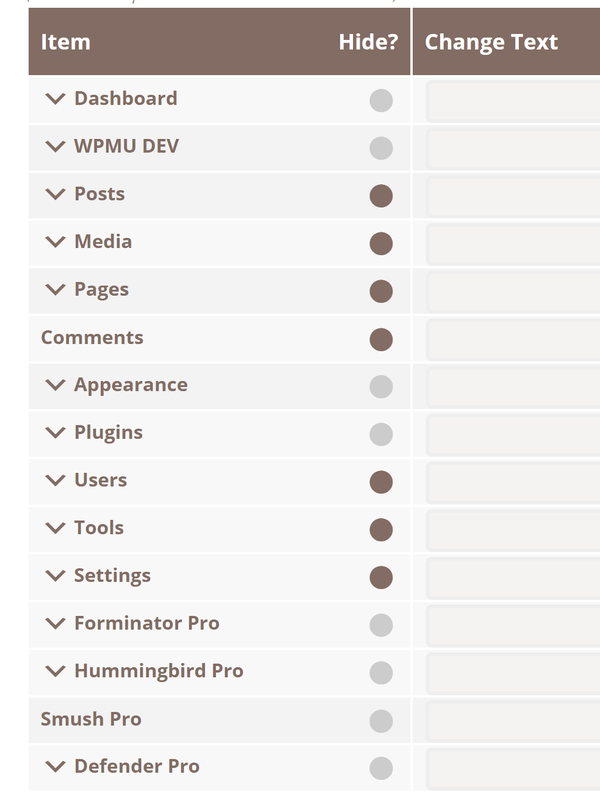 Hide items, add new ones or change the labels.
Hide items, add new ones or change the labels.
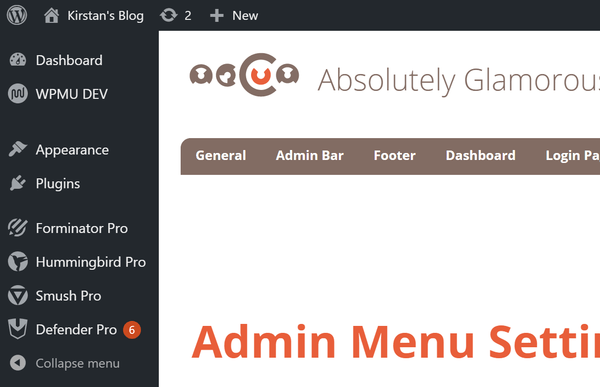 Rid yourself of the clutter you never use or prevent certain users accessing different menus items.
Rid yourself of the clutter you never use or prevent certain users accessing different menus items.
You can control the visual styling of the admin in two ways with this plugin:
- The Colorizer feature can be used to control any colors used in the admin area.
- The CSS feature includes the option to add custom CSS and JavaScript to control admin appearance and interactions.
7. Reveal IDs
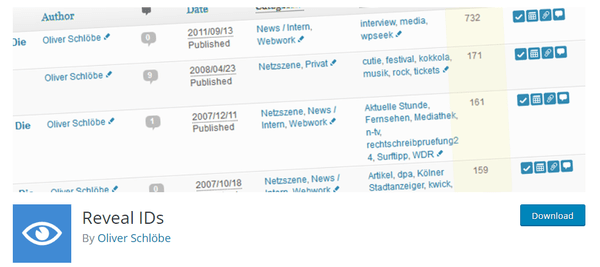
Many plugins and premium themes ask you to input post ids in a list but figuring out the IDs is a bit difficult by default, you need to look in a post’s URL. The Reveal IDs plugin will place the ID of each post right in the admin table for easy access.
8. Simple Page Ordering
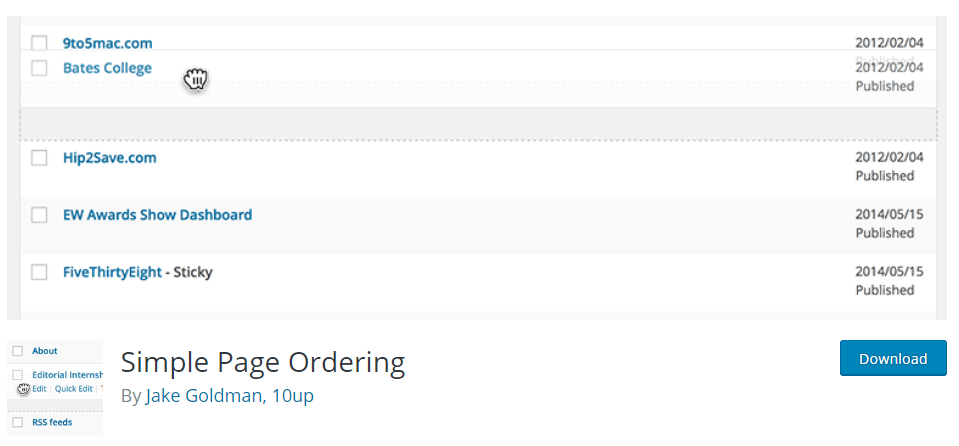
The ability to order pages arbitrarily in the admin is something I’ve always missed. The order of pages usually doesn’t matter and in many cases we use three-four of them regularly while the remaining 25 are infrequently opened. Simple Page Ordering allows you to create custom orders by dragging and dropping, allowing you to put your frequently accessed pages on top and keep them there.
9. Advanced Custom Fields
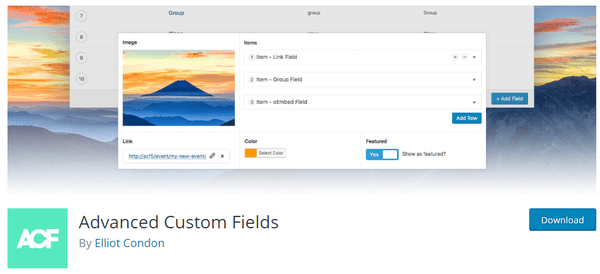
This is one of my all time favorite plugins because it can be used for so many things! Advanced Custom Fields allows you to add custom fields to your posts/pages/users/tags/categories/etc. You can choose from multiple fields and show them in specific circumstances – only for admin users for example. Adding data to posts has never been so easy!
10. Editorial Calendar
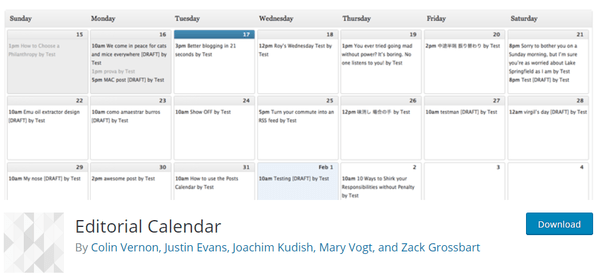
Editorial Calendar is a breath of fresh air for editors who have their hands full. It shows a list of scheduled posts to make sure you never forget to fill a spot. It can also come in handy if you want to manage sponsored posts and make sure you don’t overwhelm your site.
Go Minimalist
11. Ultimate Dashboard
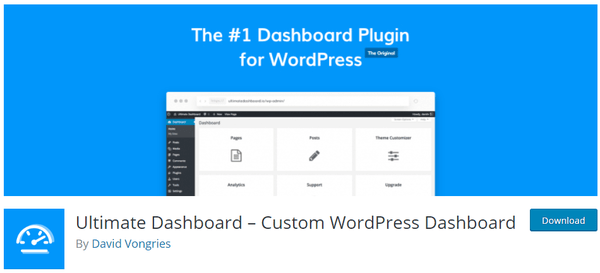
Ultimate Dashboard is your answer to a sleek and clean WordPress Dashboard.
You can easily remove any of WordPress’ pre-installed widgets, and better still, add your own.
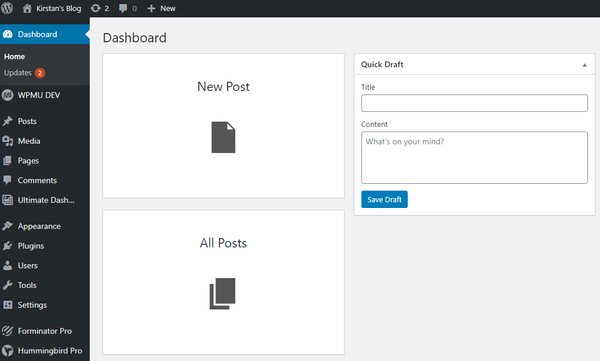 Choose your own icon and link to anywhere you want.
Choose your own icon and link to anywhere you want.
You can also customize your login screen and you can upgrade to Pro for further white labeling options.
Hide All Your Hard Work
12. Defender
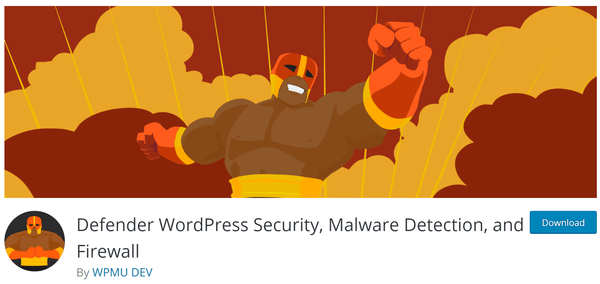
Ok, so this is more of a quick tip than a full admin plugin.
Did you know that with Defender, you can mask your login URL? If you’re going to put all this time and effort into perfecting your admin area, the last thing you want is someone or something trying to brute force their way into it.
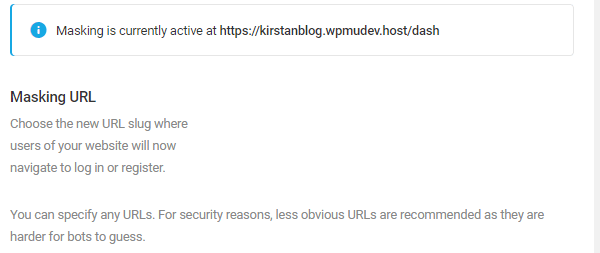 This isn’t my real URL of course, it’s best to come up with something unique and hard to guess.
This isn’t my real URL of course, it’s best to come up with something unique and hard to guess.
With Defender, you can change the standard yourdomain.com/wp-admin to yourdomain.com/yoursecretlogin and prevent people from even finding your login screen. Whilst you may want to show off the pretty login page you created, it’s probably for the best that no one besides your authorized site users ever catches a glimpse of it.
Fine Tune, Tweak, and Fix Admin Problem Areas
Maybe your site’s admin area is just about where you want it to be, except for one or two minor issues. Or maybe you like the standard admin just fine, but want to be as productive as possible by making a few minor optimizations. If that’s the case, here are a few plugins you can use to tighten up WordPress admin problem areas.
-
-
- Admin Menu Editor makes it easy to build a custom admin menu with a drag-and-drop interface.
- Admin Columns gives you control over the width and order of the columns shown when you go to the admin screens that list posts, pages, and custom post types.
- WP Hotkeys adds hotkeys to the WordPress admin so you can get to the screen you’re looking for without reaching for the mouse.
- Remove Dashboard Access makes it easy to block certain user roles from accessing /wp-admin/ and redirects users to the URL you choose.
- Dashboard Commander can be used to clean up the WordPress dashboard. Just install it and all dashboard widgets will be removed. Then access the plugin settings page to add back the widgets you want to see.
-
An Admin You Can be Proud Of
Once you customize the WordPress admin for the first time you’ll want to build customizations into all of your future projects. The WordPress admin is fine right out of the box, but once you realize how much more efficient, useful, and beautiful it can be, you won’t be satisfied with the standard look any longer.
