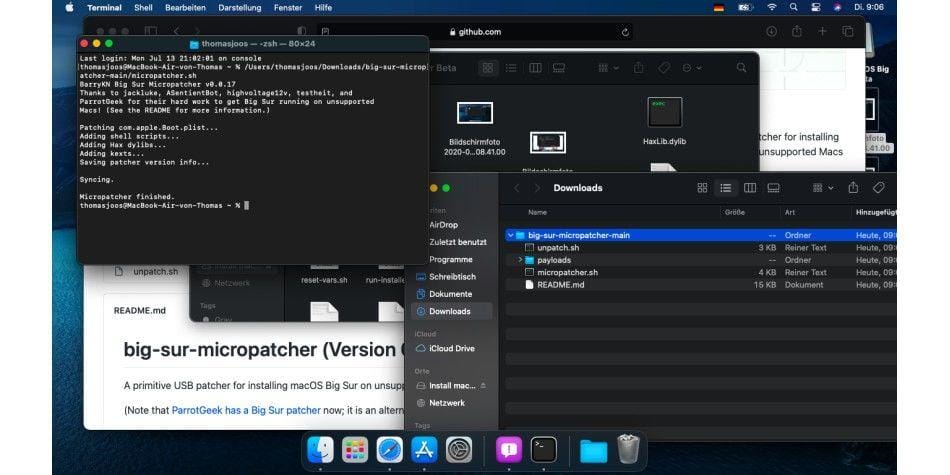RESOURCES
- IDENTIFY
- what-mac-do-i-have
- list-of-all-macos-versions-including-the-latest-macos
- EntryThree
-
- MORE MAC
- how-to-install-macos-on-unsupported-mac
- how-to-install-macos-on-unsupported-mac
- how-to-back-up-a-mac-or-macbook
- should-you-agree-to-apples-terms-and-conditions
- this-is-how-long-macs-and-macbooks-last
- how-to-downgrade-macos-revert-back
- how-to-install-older-versions-of-macos-or-os-x
- How to clear cache on a Mac
- How to free up memory (RAM) on a Mac
- How to delete system data on a Mac
system_profiler SPHardwareDataType | grep 'Model Identifier'
RESULTS
Model Identifier: iMac17,1
Model Identifier: Macmini6,2 - supermini - SERIAL: C07N61W4DY3H
Model Identifier: Macmini6,1 - spiffymini
Model Identifier: MacBookPro10,1 - gogomac
iMAC: https://everymac.com/ultimate-mac-lookup/?search_keywords=iMac17,1
SUPER MINI: https://everymac.com/ultimate-mac-lookup/?search_keywords=Macmini6%2C2
Compared to its predecessor, this model looks identical, but it has a faster internal architecture with a faster processor, faster graphics, faster RAM, and USB 3.0 ports. For all practical purposes, the "Server" configuration is identical to its non-server contemporary, but ships with dual hard drives and a pre-installed copy of OS X Server for Mountain Lion.
MINI: https://everymac.com/systems/apple/mac_mini/specs/mac-mini-core-i5-2.5-late-2012-specs.html
What Mac operating systems can my Mac run?
Apple releases a new version of the Mac operating system almost every year—but the new version of the Mac operating system will not support every Mac. Each year more and more Macs fall off the compatibility list and are unable to be updated to take advantage of the latest features.
With macOS Ventura now available to download on compatible Macs, it’s likely that many Mac users will be wondering if their Mac can support the newest version of macOS. Read on to find out which Macs are supported by each version of the Mac operating system. For advice about installing Ventura read: How to install Ventura on your Mac.
Officially, the operating system that was available on your Mac at the time that you bought it is the oldest version of macOS that can run on that Mac. It’s likely that an older OS won’t include the necessary drivers for the hardware on your newer Mac. For this reason, it is unlikely that you will be able to install an older version of macOS on a new Mac—but you can take a look at how to install old versions of macOS or OS X for other Macs. Owners of M1 Macs also won’t be able to run older versions of macOS on M1 Macs.
But it may not just be a case of wanting to know if your Mac can run the newest operating system. Some people will want to know if it is possible to downgrade their Mac to an older version of macOS and need to know the oldest version of macOS. You’ll also find that below. You can also see a complete list of all the different versions of macOS and Mac OS X. Not sure which Mac you own? Check our article about how to identify your Mac.
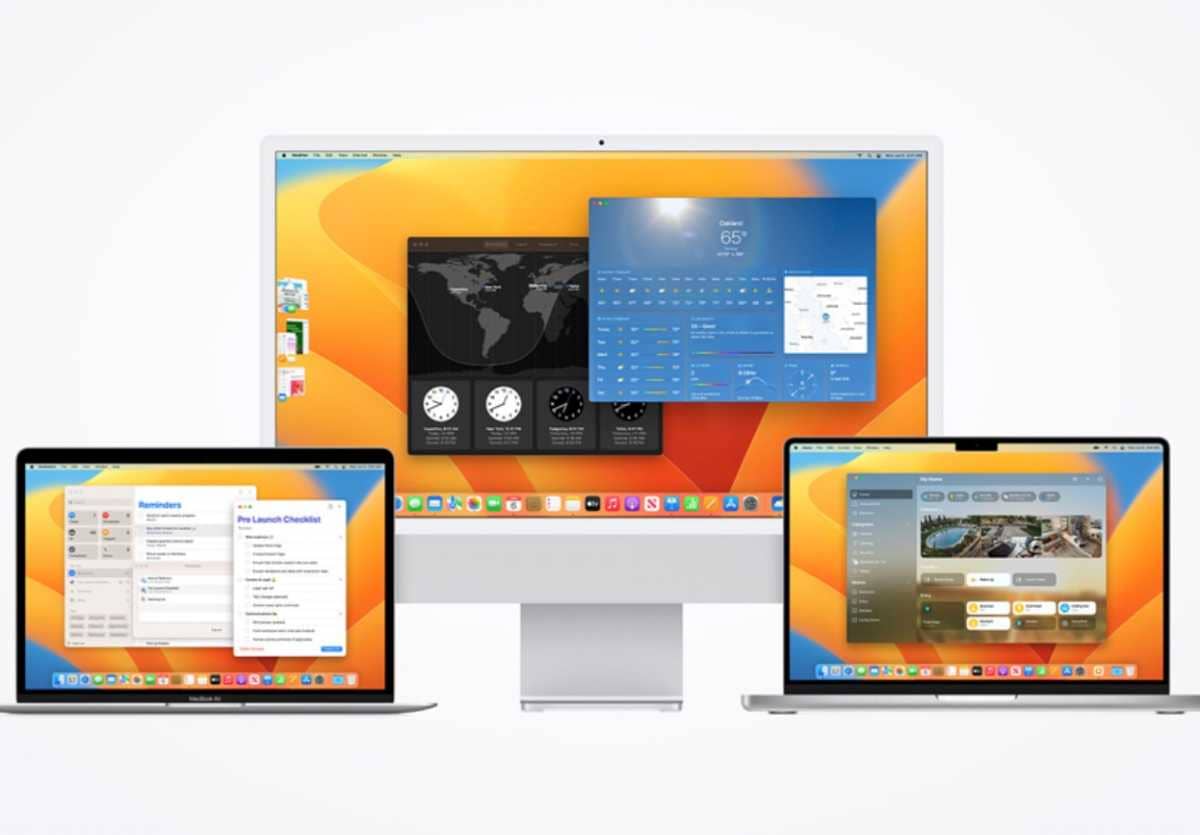
Apple
Note: In each case the year referenced below is the year that Mac was introduced – you could for example have bought a 2016 MacBook in early 2017, but it’s still the 2016 MacBook. This is important to keep in mind if you are looking to run an older version of macOS on a Mac. Macs are generally incompatible with versions of macOS that are older than the one it shipped with.
macOS Ventura compatibility
Apple released macOS 13 Ventura to the public on October 24, 2022. The most current version 13.3.1 at the time of writing, read our guide to every version of macOS released to find out about the latest version. To run Ventura you will need one of these Macs:
- MacBook models from 2017 or later
- MacBook Air models from 2018 or later
- MacBook Pro models from 2017 or later
- Mac mini models from 2018 or later
- iMac models from 2017 or later
- iMac Pro (all models)
- Mac Pro models from 2019 or later
- Mac Studio (all models)
For more information read: Can my Mac run Ventura?
macOS Monterey compatibility
macOS Monterey was made available to download on October 15, 2021, and the most recent version is macOS 12.6.5. The following Macs are compatible with macOS Monterey:
- MacBook models from early 2016 or later
- MacBook Air models from early 2015 or later
- MacBook Pro models from early 2015 or later
- Mac mini models from 2014 or later
- iMac from 2015 or later
- iMac Pro (2017 and later)
- Mac Pro models from late 2013 and later
- Mac Studio
macOS Big Sur compatibility
macOS 11 Big Sur was the version of macOS that arrived on November 12, 2020, and the latest version is macOS 11.7.6. Here’s a list of the Macs that can run macOS Big Sur:
- MacBook models from early 2015 or later
- MacBook Air models from 2013 or later
- MacBook Pro models from 2013 or later
- Mac mini models from 2014 or later
- iMac from 2014 or later
- iMac Pro (all models)
- Mac Pro models from 2013 and 2019
macOS Catalina compatibility
Catalina arrived in October 2019, and the latest version is macOS 10.15.7 with Security Update 2022-05 and can run on the following Macs:
- MacBook (2015 to 2017)
- MacBook Air (Mid-2012 to 2019)
- MacBook Pro (Mid-2012 to 2019)
- Mac mini (Late 2012 to late-2018)
- iMac (Late 2012 to 2019)
- iMac Pro (all models)
- Mac Pro models from 2013
Note that the M1-series Macs will not be able to run Catalina or earlier.
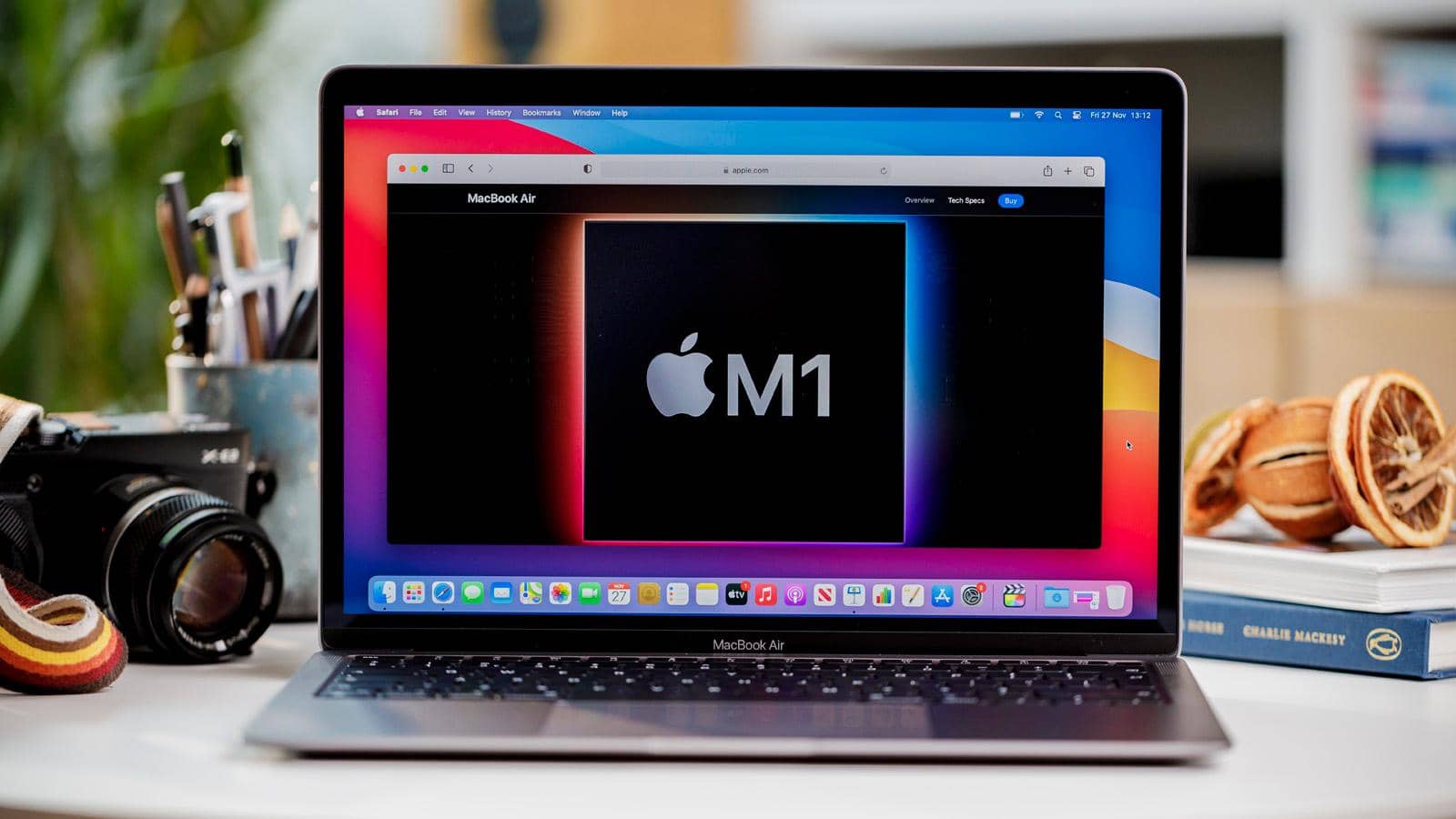 The M1 Mac cannot be downgraded beyond Big Sur.
The M1 Mac cannot be downgraded beyond Big Sur.
macOS Mojave compatibility
Mojave arrived in September 2018 (latest version 10.14.6) and can run on the following Macs:
- MacBook (Early 2015 to 2017)
- MacBook Air (Mid 2012 to 2017, because it’s the same as 2015 model)
- MacBook Pro (Mid 2012 to 2018)
- Mac mini (Late 2012 to late-2018)
- iMac (Late 2012 to mid-2017)
- iMac Pro (all models)
- Mac Pro (Late 2013, plus mid-2010 and mid-2012 models with recommended Metal-capable GPU)
macOS High Sierra compatibility
High Sierra arrived in September 2017 (latest version 10.13.6) and can run on the following Macs:
- MacBook (Late 2009 to 2017)
- MacBook Air (Late 2010 to 2017, which is same as 2015 model)
- MacBook Pro (Mid 2010 to 2017)
- Mac mini (Mid 2010 to 2014)
- iMac (Late 2009 to mid-2017)
- Mac Pro (Mid 2010 and 2013)
macOS Sierra compatibility
Sierra arrived in September 2016 (latest version 10.12.6) and can run on the following Macs:
- MacBook (Late 2009 to 2017)
- MacBook Air (Late 2010 to 2017, which is same as 2015 model)
- MacBook Pro (Mid 2010 to 2015)
- Mac mini (Mid 2010 to 2014)
- iMac (Late 2009 to 2015)
- Mac Pro (Mid 2010 and 2013)
macOS El Capitan compatibility
El Capitan arrived in September 2015 (latest version 10.11.6) and can run on the following Macs:
- MacBook (Early 2015 to 2017)
- MacBook (Late 2008 to 2010)
- MacBook Air (Late 2008 to early 2015)
- MacBook Pro (Mid/Late 2007 to early 2015)
- Mac mini (Early 2009 to 2014)
- iMac (Mid 2007 to mid-2015)
- Mac Pro (2008, 2010, 2013)
macOS Yosemite compatibility
Yosemite arrived in October 2014 (latest version 10.10.5) and can run on the following Macs:
- MacBook (Late 2008 to 2010)
- MacBook Air (Late 2008 to mid 2013)
- MacBook Pro (13″ Mid-2009 to mid 2014)
- MacBook Pro (15″ Mid/Late 2007 to mid 2014)
- MacBook Pro (17″ Late 2007 to 2011)
- Mac mini (Early 2009 to 2012)
- iMac (Mid-2007 to mid-2014)
- Mac Pro (2008 and 2010)
macOS Mavericks compatibility
Mavericks arrived in October 2013 (latest version 10.9.5) and can run on the following Macs:
- MacBook (Late 2008 to 2010)
- MacBook Air (Late 2008 to mid 2013)
- MacBook Pro (Mid 2007 to early 2013)
- Xserve (Early 2009)
- Mac mini (Early 2009 to 2012)
- iMac (Mid 2007 to early 2013)
- Mac Pro (Early 2008 and 2010)
Mac OS X Mountain Lion compatibility
Mountain Lion, the last of the “big cat” versions of the Mac operating system launched in July 2012 (latest version 10.8.5) and can run on the following Macs:
- MacBook (Late 2008 to 2010)
- MacBook Air (Late 2008 to mid 2012)
- MacBook Pro (Mid/Late 2007 to mid-2012)
- Mac mini (Early 2009 to 2011)
- iMac (Mid-2007 to 2011)
- Mac Pro (Early 2008 and 2010)
Wondering how long Apple will support your Mac for? Read: How long do Macs last?
How to install latest macOS on old Mac: run Ventura on an unsupported Mac
Is your Mac too old to update? Maybe not! Here's how to update old Macs to Ventura, Monterey or any unsupported version of macOS using a patcher.
By Karen Haslam
Editor, Macworld MAR 21, 2023 6:01 AM PDT
TABLE OF CONTENTS
- Is my Mac too old to update?
- Can install the latest macOS on an unsupported Mac
- How to install Ventura on an unsupported Mac
- How to install macOS updates on an unsupported Mac
- How to install Monterey on an unsupported Mac
- …
Apple updates its macOS desktop and laptop operating system once a year, like clockwork, bringing new features and improvements. That’s all very well, but Apple’s most recent version of macOS, Ventura, won’t run on a MacBook, MacBook Pro or iMac that launched before 2017, MacBook Air models from 2018 and the Mac Pro from 2019 are covered, as are the iMac Pro and Mac Studio. But that’s it, if your Mac is older you are out of luck… Or are you.
What if your Mac or MacBook is older than those mentioned above? Officially this means that your Mac can’t officially be updated to macOS Ventura – unless you follow this tutorial.
It’s not only Ventura that is limited to newer Macs. macOS Monterey won’t run on MacBook Air, MacBook Pro or iMac models that launched before late 2015. The 2016 MacBook is supported, and if you have a 2014 Mac mini or a 2013 Mac Pro you are in luck, but those are basically the oldest Macs that can support macOS Monterey. And when Big Sur launched in 2020 compatibility was limited to the 2014 iMac, 2013 and 2014 MacBook Air, 2013 and 2014 MacBook Pro, and 2015 MacBook.
There is a good reason why you might want to run one of these three macOS versions on your Mac. Apple supports only the past three versions with security updates – which means that is your Mac isn’t able to update it may be vulnerable to security threats. See: How long does Apple support Macs.
Before you go ahead and follow the advice below a word of warning: there is a reason why Apple chooses not to support the new Mac operating system on older Macs. Older Macs just don’t have the necessary components or power required to cope with the demands of the more modern systems. So if you do install Ventura, Monterey, Big Sur–or even Catalina or older–on an unsupported Mac don’t expect it to run smoothly.
Is my Mac too old to update?
We have a macOS compatibility checker here, so you can see which versions of macOS your Mac should be able to run.
Here’s an overview of the Macs that will run Ventura, according to Apple:
- MacBook models from 2017 or later
- MacBook Air models from 2018 or later
- MacBook Pro models from 2017 or later
- Mac mini models from 2018 or later
- iMac models from 2017 or later
- iMac Pro (all models)
- Mac Pro models from 2019 or later
- Mac Studio (all models)
Here’s an overview of the Macs that will run Monterey, according to Apple:
- MacBook models from early 2016 or later
- MacBook Air models from early 2015 or later
- MacBook Pro models from early 2015 or later
- Mac mini models from 2014 or later
- iMac from 2015 or later
- iMac Pro (all models)
- Mac Pro models from late 2013 and later
Here’s an overview of the Macs that will run Big Sur, according to Apple:
- MacBook models from early 2015 or later
- MacBook Air models from 2013 or later
- MacBook Pro models from 2013 or later
- Mac mini models from 2014 or later
- iMac models from 2014 or later
- iMac Pro (all models)
- Mac Pro models from 2013 or later
If your Mac is supported read: How to update macOS.
Can install the latest macOS on an unsupported Mac
If Apple deems your Mac to old to run Ventura, Monterey, or any other versions of macOS, updating is not simple, but it is possible.
You can run newer macOS versions on older Macs by using a patcher.
Don’t expect things to be plain sailing though – in fact you should expect to encounter problems. Be prepared for the fact that your Mac will not function optimally and you could lose data. (For that reason we recommend doing a full backup of your Mac first).
For example, many older Macs had problems with the Wi-Fi connection after installing macOS Big Sur. If you rely on Wi-Fi, installing an unsupported version of macOS is not advisable. Just beware that elements of macOS you are used to may not work once you have updated.
Running Ventura or another macOS on an unsupported Mac may also be considered against Apple’s terms and conditions. For information about Apple’s terms and conditions read: Should you agree to Apple’s terms and conditions.
Wondering if it’s worth updating your Mac? Read: macOS Ventura vs Monterey.
How to install Ventura on an unsupported Mac
If your Mac is more than a few years old and you try to install Ventura on it you will hit a few hurdles – the first being the fact that Software Update won’t let you install the new version of macOS.
However, this doesn’t mean that installing Ventura on an older Mac isn’t possible. It is – you just need a patch. Luckily there’s a patcher for installing macOS Ventura on older Macs available – the OpenCore Legacy Patcher. The download and instructions can be found here.
Note that macOS patchers cannot perform magic and not all Macs will be compatible. Before installing Ventura on an older Mac, make sure that your Mac is compatible with the patcher. You can find a list of all the Macs supported here.
The procedure for updating to a new version of macOS on incompatible Macs is as follows:
- Before you do anything back up your Mac, just in case.
- First you will need to obtain the installation files for the version of macOS you are after – in this case Ventura. You’ll have to obtain these using a compatible Mac. If they don’t show up in Software Update you can get the installation files from the Mac App Store. They are over 12GB so expect the download to take a while.
- Once they are downloaded you need to load these installation files onto a USB stick and prepare the USB stick for installing macOS Ventura. We explain how to create a bootable installer of macOS in a separate article. You’ll be able to find the installation files in Finder > Applications. (Open Finder and press Shift + Command + A).
- Next you need to obtain the patcher software that will essentially trick the installation files of the version of macOS you want to install into believing that the Mac is compatible. You can download the latest version of the patcher we mentioned above here. Click on the Code and then the green Code button, and then the Download Zip button.
- After extracting the archive from your download you will find the file “OpenCore-Patcher.app”.
- Run the OpenCore-Patcher app.
- Choose Build OpenCore (unless you wish to run the patcher on a different Mac, in which case it’s Change Model).
- Once in Build OpenCore the process should quickly build and then you will return to the main menu.
- The next step is to choose Install OpenCore to USB/internal drive from the options. (The recommendation is to install on a FAT32 drive.
- Once that has been created you need to reboot your Mac while holding down the Option (Alt) key.
- When the Mac starts up there will be a black screen with a few drive options. Select EFI Boot.
- This will load up OpenCore. Next you need to select Install macOS, you should see the option Install macOS Ventura in the OpenCore Picker.
- Now install macOS Ventura.
We recommend that you follow the steps outlined here if you have any problems. Expect the update to take several hours.
How to install macOS updates on an unsupported Mac
Once you have installed macOS Ventura (or whatever version of macOS you choose), updates will appear in Software Updates as soon as they are available. However, you should not install these. Instead you need to create a USB stick with the new installation files and install the update in that way.
How to install Monterey on an unsupported Mac
The process is the same if you want to install Monterey on your Mac. As above, the download and instructions can be found here.
Just beware that Boot Camp Assistant might be broken on Macs that support that app, and other elements you are used to may not work.
You use the same patcher as above as that patcher supports Big Sur and newer for patching. You can check to see if your Mac is compatible with the patcher here.
The procedure for updating to a new version of macOS on incompatible Macs is the same as above, although you’ll need to use the Monterey installation files (which you can get from the Mac App Store). They are 12GB so expect this to take a while.
Once OpenCore is up and running you will be able to select Install macOS, you should see the option Install macOS Monterey in the OpenCore Picker.
How to install Big Sur on an unsupported Mac
Installing Big Sur on an unsupported Mac is similarly tricky, but, again, this doesn’t mean that installing Big Sur on an older Mac isn’t possible. You can use the same patcher as above, there’s also a patcher for installing macOS Big Sur on older Macs available – the big-sur-micropatcher can be downloaded from GitHub.
Check that the patcher is compatible with your Mac – you should find this information on the patch page (linked above).
The procedure for updating to an incompatible Mac to Big Sur is the same as above. This time you can obtain the installation files from this Mac App Store link. Follow our guide linked to above to make a bootable installer.
- If you download the Big Sur patcher from GitHub, click on the Code and Download Zip buttons.
- After extracting the archive from your download you will find the file “micropatcher.sh”.
- Open a terminal window and drag and drop the file into the terminal. Then run the command.
- Now install macOS from your bootable installer.
In some cases, there are still tasks to be performed after the installation. These can be found in the instructions for big-sur-micropatcher. After preparing the Mac with the USB stick, start a terminal and enter “/ Volumes / Image Volume / set-vars.sh”. The script is part of the patch for macOS Big Sur and changes important settings for booting and system files.
The update can take several hours. In our case it sometimes looked like the installer had crashed during the update. In this case you should wait, as the installation is usually still in progress. Over time, better ways to update a machine may be found. Currently, the safest approach is to update using a bootable USB stick.
How to run Catalina on an old Mac
Apple advises that macOS Catalina will run on the following Macs:
- MacBook models from early 2015 or later
- MacBook Air models from mid-2012 or later
- MacBook Pro models from mid-2012 or later
- Mac mini models from late 2012 or later
- iMac models from late 2012 or later
- iMac Pro (all models)
- Mac Pro models from late 2013
You can download a macOS Catalina Patcher from a developer known as DOSDude1. The patch will enable you to install Catalina on an older Mac.
The Catalina hack doesn’t work with every Mac, but many are covered. You can see if your Mac is supported here.
DODDude1 offers a video tutorial on his website, here. We’ve simplified the steps below, but we recommend that you follow his tutorial.
- Download the latest version of the Catalina patch here. (You can make a donation).
- Open the Catalina Patcher app.
- Click Continue.
- Choose Download a Copy.
- The download (of Catalina) will start – since it’s almost 8GB it is likely to take a while.
- Plug in a flash drive.
- Choose ‘Create a bootable installer’ from the options.
- Plug the bootable installer into the Mac you wish to update.
- Restart the Mac while holding the Option/Alt key. This will cause the Mac open in Startup Manager.
- Choose the bootable installer drive and Enter.
- Now your Mac should open in Recovery.
- Choose Reinstall macOS and wait for the new version of macOS to install.
- After the installation has completed, you should restart the Mac in Recovery mode again, choosing the drive that contains the bootable installer.
- Now choose macOS Post Install and the required patches will be installed on your Mac so that Catalina can work.
- When the patches have been applied choose Force Cache Rebuild.
- Restart.
- When it reboots, your Mac should now boot into a fully working copy of macOS Catalina.
If you are running a version of macOS that predates High Sierra or Mojave, you will need to format your hard drive to APFS.
We have more advice about installing macOS via a Bootable Installer here.
How to run Mojave on an old Mac
Apple advises that macOS Mojave will run on the following Macs:
- Mac models from 2012 or later
- iMac Pro (from 2017)
- MacBook models from 2015 or later
- MacBook Pro models from 2012 or later
- MacBook Air models from 2012 or later
- Mac mini models from 2012 or later
- Mac Pro models from late 2013 (plus mid-2010 and mid-2012 models with recommended Metal-capable GPU)
As with Catalina, a patch tool was written DOSDude1 that enables you to install macOS Mojave on an older Mac.
You can download the Mojave Patch Tool here.
How to run High Sierra and older on an old Mac
The older macOS High Sierra had a little more scope. Apple said that would run happily on a late 2009 or later MacBook or iMac, or a 2010 or later MacBook Air, MacBook Pro, Mac mini or Mac Pro.
DOSDude1 wrote a similar patch for High Sierra and prior to that Sierra. With the patch installed you can go back as far as early 2008 models. It’s unlikely to run like a dream, which is why Apple advises against this course of action. But you should be able to achieve tolerable performance.
Why you shouldn’t install new macOS on an old Mac
We’d advise tech beginners against attempting this workaround: it calls for a moderate degree of tech expertise.
Remember that we’re going against Apple’s official advice on this one, which means that if something goes wrong – and that’s always a possibility with an OS install, even if you’re using official software – your warranty is unlikely to save you. Of course, it’s unlikely that your 2008 Mac would be under any warranty so that may not worry you too much.
Back up your Mac before going any further. And bear in mind two more caveats.
At some point Apple may patch this hack and prevent it working in future. So if you’re keen, and happy that the risks and difficulties are worth it for you, then jump in while you still can.
Otherwise, you might want to read How to sell an old Mac.